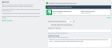Modify default Web Print settings
Modify default Web Print system configuration
The default Web PrintWeb Print enables printing from user-owned devices without the need to install printer drivers and manage server authentication. configuration options are:
- Maximum document/file upload size— If a user uploads a document greater than the specified size (in MB), their upload is rejected. The default value is 100MB.
- Only allow uploads from users in this group—Restrict Web Print access to a particular group of users. When this option is enabled, users not in the specified group do not see the Web Print item in the navigation menu. By deafult, not groups are selected.
- Allowed user IP addresses—Use this option to restrict Web Print access to a selected IP address range. For example, access might be limited to systems on a wireless network (i.e. force users on the wired network to use standard print queues). Address ranges are entered in the format: 1.2.3.0/255.255.255.0. By default, no IP addresses are selected.
-
Introductory message— The message to be displayed on the first page after a user clicks the Web Print menu option. Use this message to explain the service, offer site-specific advice, or other information to assist the user. HTML is supported, e.g. use <p> tags to start a new paragraph, or an <a> tag to provide a link. The default message is:
Web Print is a service to enable printing for laptop, wireless and unauthenticated users without the need to install print drivers. To upload a document for printing, click Submit a Job below.
To change any of these settings:
-
Select Options > Mobile & BYOD.
The Mobile & BYOD page is displayed.
-
In the Web Print area, update the settings as required.
The Web Print fields are displayed.
-
Click Apply.
Modify print options
The print options selected during the Web Print wizard are currently limited to the number of copies to print. Other print options such as grayscale, duplex, paper size etc. are selected based on the default options of the print queueA print queue displays information about documents that are waiting to be printed, such as the printing status, document owner, and number of pages to print. You can use the print queue to view, pause, resume, restart, and cancel print jobs..
Most organizations configure at least four print queues in conjunction with Hold/release queues & Print Release Stations and Find-Me printing and printer load balancing, which include:
- Black and white - Simplex
- Black and white - Duplex
- Color - Simplex
- Color - Duplex
If it is important to provide the user with a print option choice (e.g. when the same printer has trays for Letter and Legal paper). You need to create two print queues each with different default settings e.g. one print queue called Library Printer (Letter) defaulting to the Letter size and tray, and a second print queue (pointing to the same physical printer) called Library Printer (Legal) defaulting to the Legal size and tray.
When printing an image file, Web Print rotates and/or scales down the image if needed so that it fits on the page.