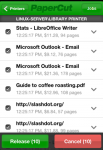Release Station interfaces
PaperCut MF includes a number of different interfaces to manage hold/release queues.
- Standard Release Station
- Manager mode web Release Station
- Admin web interface Release Station
- User web interface Release Station
- Mobile Print Release
Standard Release Station
The standard Release StationPrint Release Stations place a print job on hold and allow users to release it when required. Often a Release Station is a dedicated PC terminal located next to the printers, however, Release Stations can take other forms such as a web browser based interface. Some common examples where Release Stations can be used include secure printing, approved printing, and authentication. In a secure printing environment jobs are only printed when the user arrives at the print area and confirms his or her identity. This ensures the user is there to collect the job and other users can't "accidentally" collect the document. In some organizations it may be appropriate to hold jobs until they are approved by selected individuals. A good example would be a teacher approving printing on an expensive color printer. Hold/Release queues can be used as a form of authentication in an unauthenticated environment. Users must authenticate prior to releasing their jobs allowing PaperCut NG to confirm their identity. is typically used on dedicated workstations located near-by the printers. It usually runs in a full-screen mode that cannot be exited. You can run the Release Station in a number of modes that changes its behavior depending on your needs. These modes are described in Release Station Modes.
For more information regarding deployment of the Standard Release Station see the [app-path]\release\README.txt file. For information regarding configuration of the Standard Release Station see Standard Release Station Configuration.
The Release Station scenarios below describe which mode to use for different situations.
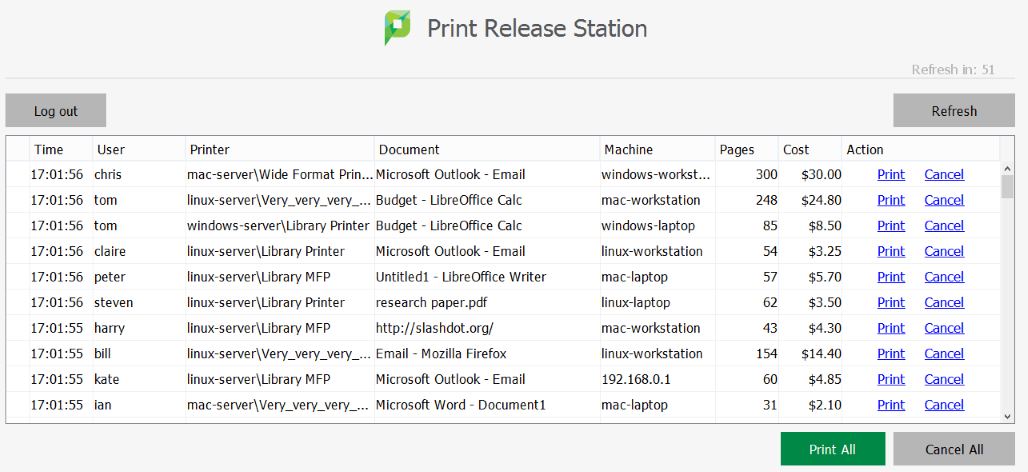
To educate users about printing using a Release Station, administrators might find the Example 3: Printing using a Release Station helpful.
Manager mode web Release Station
The manager-mode web-based Release Station provides functionality equivalent to the standard Release Station running in "Manager mode". However, the web-based Release Station can be more convenient because you can run it from anywhere using a web browser. It allows release managers and PaperCut administrators to manage held jobs and release or cancel jobs printed by any user.
You can apply a filter to the jobs table. The default filter is the one that was last used by the user (except for the default admin user).
Access the web-based Release Station by visiting the following URL, and logging in as a user with admin or Release Station manager permissions.
http://[servername]:9191/release
where [servername] is the name of the PaperCut MF server. To make a user a hold/release queue manager see Hold/release queue managers.
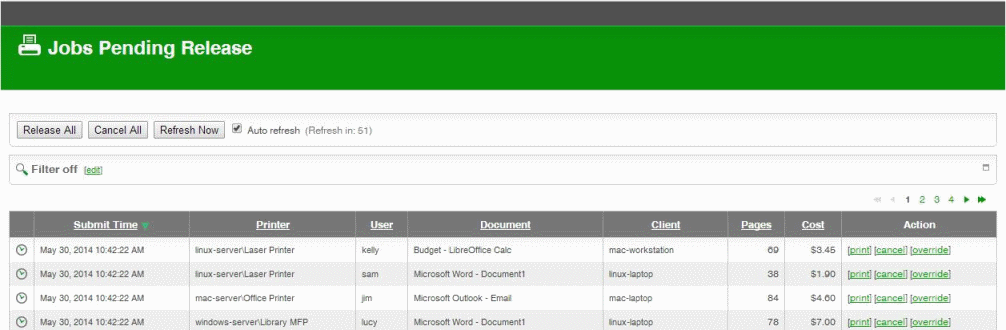
Want to know more about the Override action? See Override/Change Account Selection during Admin Web Release.
Admin web interface Release Station
When logged into the Admin web interface, a SysAdmin can view all jobs held by Release Stations by:
Select Printers > Jobs Pending Release.
The Jobs Pending Release page is displayed.
This interface is identical to the full-screen web-based Release Station, but can be more convenient for users already logged into the administration pages.
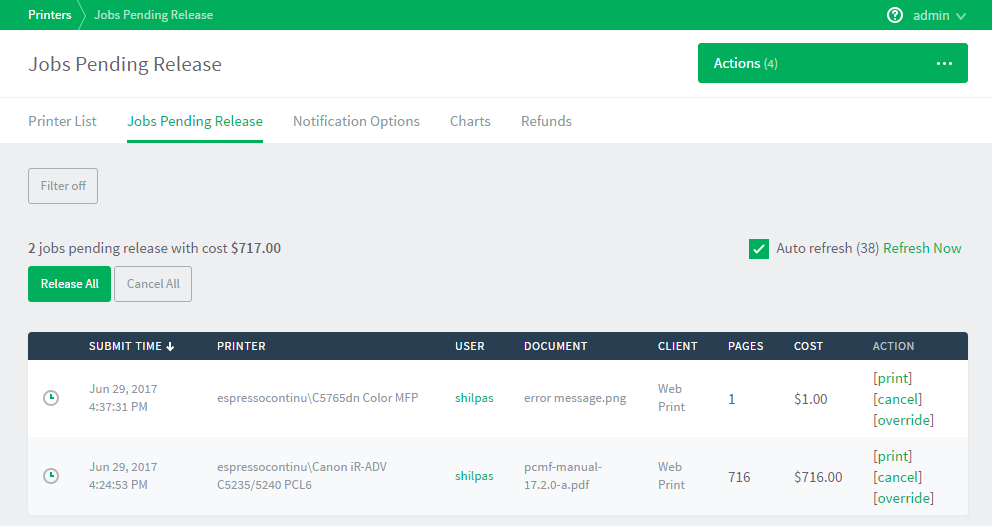
User web interface Release Station
When end users are logged into the user web interface, they can view their print jobs that are currently held pending release. The administrator can decide whether this interface is visible to end users, and which type of jobs a user can release. For more information, see End-User Web Based Release Interface Configuration.
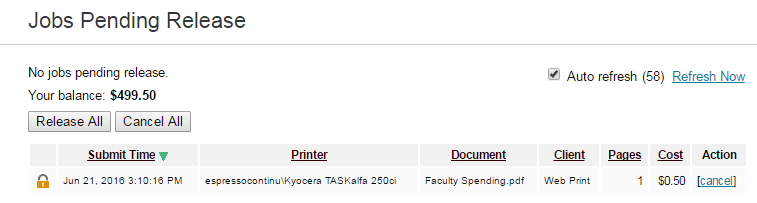
Mobile Print Release
This print release interface allows end users to release their own jobs via their mobile device. This allows administrators to provide secure print releaseSecure print release places print jobs in a holding state until the user authenticates and releases the job at the printer. This means sensitive print jobs will not sit uncollected on the printer. without the need for dedicated hardware. For more information, see Mobile Print Release —releasing print jobs on your mobile chapter.