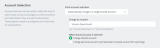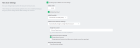The account selection popup
The account selection popup is a feature of the User ClientThe User Client tool is an add-on that resides on a user's desktop. It allows users to view their current account balance via a popup window, provides users with the opportunity to confirm what they are about to print, allows users to select shared accounts via a popup, if administrators have granted access to this feature, and displays system messages, such as the "low credit" warning message or print policy popups. that allows allocating printing to shared accounts. The following types of account selection popups are available:
-
Standard account selection popup
The standard account selection popupThe standard account selection popup is a mode for the account selection popup that provides the basic features required to charge to shared accounts. It is ideal for sites with a small number of accounts. provides the basic features required to charge to shared accounts. It's ideal for sites with simple account structures.
-
Advanced account selection popup
The advanced account selection popupThe advanced account selection popup is a mode for the desktop client that caters for professional businesses with a large number of accounts. It provides powerful features that allow users to quickly assign printing to accounts selected from a large list of clients or projects, such as keyword search, recently selected accounts, and preferred accounts. You can also apply cost adjustments to a print job at time of print. includes additional features that are suitable when shared accounts are used frequently, and especially when many shared accounts exist.
-
Manager mode popup
The manager mode popupThe manager mode popup is a mode of the account selection popup that allows a user to charge printing to any user or shared account. It also allows the user to apply adjustments to the job costs (for example, additional charge for special paper, binding, etc). The manager mode popup is often used in print rooms where staff perform printing on behalf of other users. is designed for "print managers" that allows charging printing to any user or shared accountA shared account is an account that is shared by multiple users. For example, in business, shared accounts can be used to track printing costs by business unit, project, or client. Organizations like legal firms, engineering firms, or accounting offices often have long lists of accounts, projects, clients, or matters. In a school or university, shared accounts can be used to track printing by departments, classes, or subjects., and apply adjustments to the job costs (e.g. for charge for special paper, binding, etc). The manager mode popup is often used in print rooms where staff perform printing on behalf of other users.
-
Automatically charge to a single shared account
This is a special mode that allows automatically charging all printing to a selected shared account, without any user interaction or popup.
Standard account selection popup
The standard account selection popup offers four account selection types:
Charge to personal account.
Charge/allocate to a shared account selected by a PIN.
Charge/allocate to a shared account from list (taking into account security settings).
Perform print as another user (username and password required).
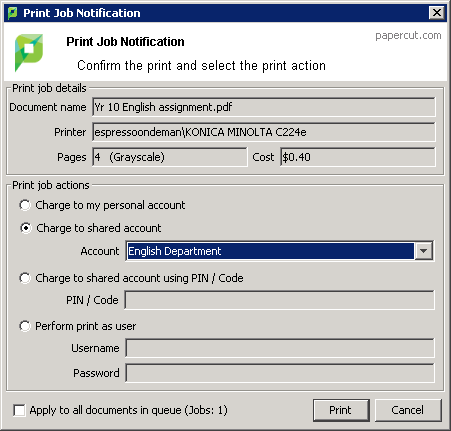
If you select the Standard Account Selection popup, you must be running the User Client.
When a user selects a shared account, they can either:
-
Charge the print to a shared account.
-
Charge the print to personal account (and allocate to shared account for reporting).
The option to charge a to personal account allows printing to be tracked against shared accounts while allowing the use of user-based quotas. When this option is selected, the cost of the print job is deducted from the user's personal account, but the job is allocated against the shared account, which allows for account based print reporting.
You can set up the Default shared account to speed up the process of selecting a commonly chosen account. When entered, the selected account is pre-selected in account selection popups.
SysAdmins can control on a per-user basis what options are available in the user's popup.
Changes to the options available in the account selection popup come into effect immediately. You do not need to restart the client software for these settings to take effect.
The Charge to personal account with popup notification option displays a popup with no account selection features. This option is useful in environments where the SysAdmin desires to provide users with cost confirmation prior to printing.
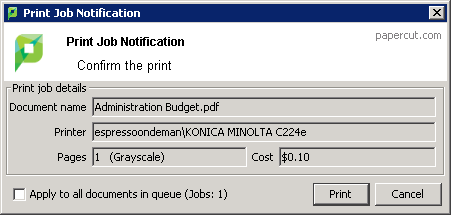
To educate the users about the popup confirmation window, administrators might find the Example 1: Printing with the popup confirmation window helpful.
Advanced account selection popup
The advanced account selection popup allows charging to personal or shared accounts, and has the following additional features:
-
A searchable account list
You can search the account list by the account name or code, making it much easier to find an account when there are many in the list. The search can also be remembered for next time.
-
Structured account list
The account list is hierarchical; that is, sub-accounts are shown indented from their parent accounts for clarity.
-
A preferred list of accounts
You can save the most commonly used accounts to a list. This is a useful feature when many accounts exist, but each user mostly just uses a few of them.
-
A list of recently selected accounts
The accounts that have been recently selected are saved to a list for quick selection.
-
Comments on print jobs
The advanced account selection popup allows assigning a comment to a print job for future reference.
-
Cost Adjustments
Cost adjustments offer the ability to apply various adjustments to the cost of a print job. You can apply a percentage rate adjustment, a per job adjustment, or a per page adjustment. For example, a 200% adjustment could be defined for manually loading photo paper (charge twice the standard cost). Other common examples of adjustments include; Mylar Film, draft paper, draft printing mode, discounts for "special" customers/jobs, and extra for binding and manual handling. Cost adjustments are defined at either a global or printer level and are documented in detail in Define cost adjustments.
-
Option to not show a print job on invoices
Sometimes there are print jobs that you want to allocate to an account but not include on any invoice reports. The advanced account selection popup has an option to allocate a 'non invoiceable' print job to an account.
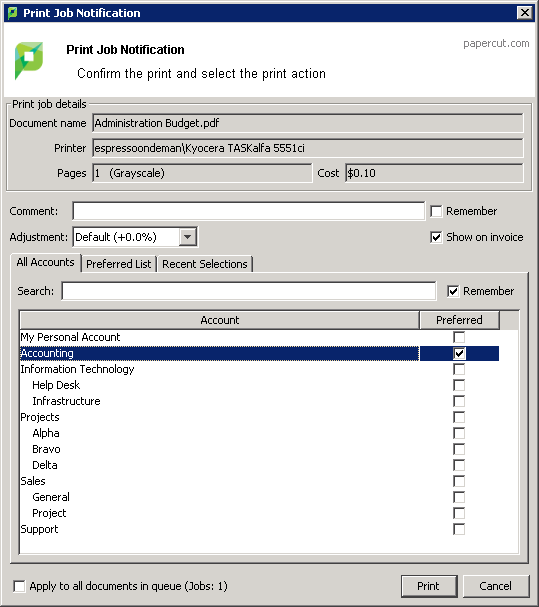
As in the standard account selection popup, there are two charging options for shared accounts:
-
Charge shared account
-
Charge personal account (and allocate to shared account for reporting)
You can set the Default shared account to speed up the process of selecting a commonly chosen account. When entered, the selected account is pre-selected in account selection popups.
Enabling the Advanced Account Selection Popup For All Users
In a professional (client billing) installation, the advanced account selection popup is often enabled for all users, so that every user is prompted for a shared account (client) to charge when printing.
Once the client software is deployed on user computers (see User Client), you can enable the account selection popup. You can enable the popup on one user at a time or for all users in bulk. To enable the popup for all users in bulk:
-
Click the Users tab.
The User List page is displayed.
-
In the Actions menu, click Bulk user actions.
The Bulk User Operations page is displayed.
-
In the Change settings area, select the Change account selection setting check box; then select Show the advanced account selection popup from the list.
-
If you do not want to allow users to charge printing to their personal account (i.e. they must select a shared account) then clear the Allow user to charge to their personal account check box.
-
Click OK.
-
Click OK.
Once completed, the account popup is enabled for selected users.
By default the action is applied to all users (the special [All Users] group). To apply the action to a subset of users (a user group), select that group from the list.
A confirmation window is displayed.
Once the popup is enabled for all users, perform some testing from users' computers. To test, log in to a user computer, perform a print and confirm that the account popup is displayed and the job is logged as expected.
Manager mode popup
The manager mode popup is designed to be used by authorized users to perform printing on behalf of other users (e.g. in a school's print room when jobs are emailed in with often complex instructions such as binding, color paper covers, etc.). The approved user can charge printing to users' personal accountsA personal account is the individual user's account that is charged by default. Each user has their own personal account. or any shared account. This popup provides the following features:
Charge printing to any user
The manager enters the user's username or ID number. The printing is logged under this user's account.
Charging to any account
The print job can be charged to the user's personal printing account or any of the shared accounts in the system. Users can select the shared account from a list, or by using the account code/PIN.
Standard cost adjustments
Standard cost adjustments provide a list of adjustments that can be applied to the cost of a print job. The print manager can select one or more standard adjustments to apply to a given print job. You can apply a percentage rate adjustment, a per job adjustment, or a per page adjustment. For example, a 200% adjustment could be defined for manually loading photo paper (charge twice the standard cost). Other common examples of adjustments include; Mylar Film, draft paper, draft printing mode, discounts for "special" customers/jobs, and extra for binding and manual handling. You can define these adjustments on the server at a global or printer level and are documented in detail in Define cost adjustments.
Custom cost adjustments
If none of the standard adjustments are applicable, the print manager can easily apply a custom per page or per job adjustment. Examples could include special binding, delivery, etc.
Comments on print jobs
Allows assigning a comment to a print job for future reference. e.g. to explain the reason for the cost adjustments.
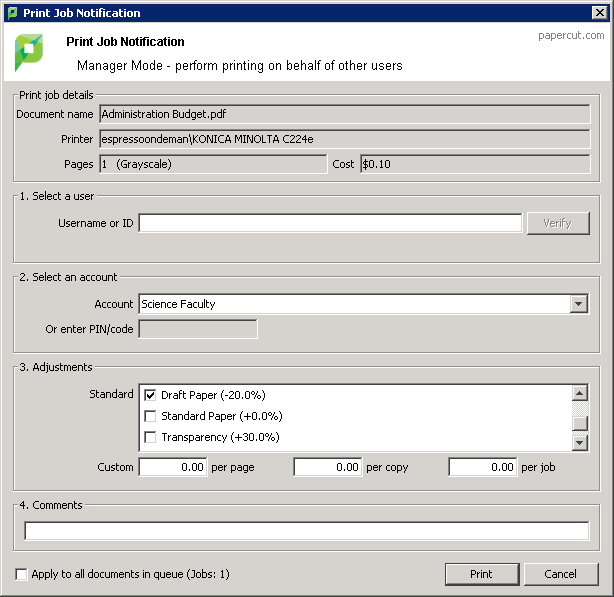
Automatically charge to a shared account
This special account selection mode allows all printing to be automatically charged to a single shared account, without user interaction or the User Client software running on the workstation. This mode is useful when a user only ever charges printing to a single shared account and does not want the inconvenience of using the account selection popup then they print.
An example of where this would be useful is in a school or business environment where shared accounts represent a department within the organization. .
You can select this option for:
- an individual user
- multiple users
- initial user settings on the Group List page. Once the Automatically charge to a shared account option is selected, then enter the account name to charge. To select a sub-account the account name must be entered in the parent\sub-account format.
For an individual user
Click the Users tab.
The User List page is displayed.
Select a user.
The User Details page is displayed.
- In the Account Selection area, in Print account selection, select Automatically charge to a single shared account.
Complete the following fields:
- Charge to account—enter the name of the shared account to which costs will be charged by default.
- When shared account is selected—select whether you want to charge costs to the shared account or the user's personal account.
Click OK.
For multiple users
The Bulk user actions action is a convenient way to apply this change to many users.
Click the Groups tab.
The Group List page is displayed.
In the Actions menu, click Bulk user actions.
The Bulk User Operations page is displayed.
In the Change settings area, select the Change account selection setting check box; then select Automatically charge to a single shared account.
Complete the following fields:
- Charge to account—enter the name of the shared account to which costs will be charged by default.
- When shared account is selected—select whether you want to charge costs to the shared account or the user's personal account.
Click OK.
For all new users in a group
Click the Groups tab.
The Group List page is displayed.
Select a group.
The Group Details page is displayed.
In the New user setting area, select the Use this group to define new user settings check box.
- In Initial Account Selection Settings, select Automatically charge to a single shared account.
Complete the following fields:
- Charge to account—enter the name of the shared account to which costs will be charged by default.
- When shared account is selected—select whether you want to charge costs to the shared account or the user's personal account.
Click OK.