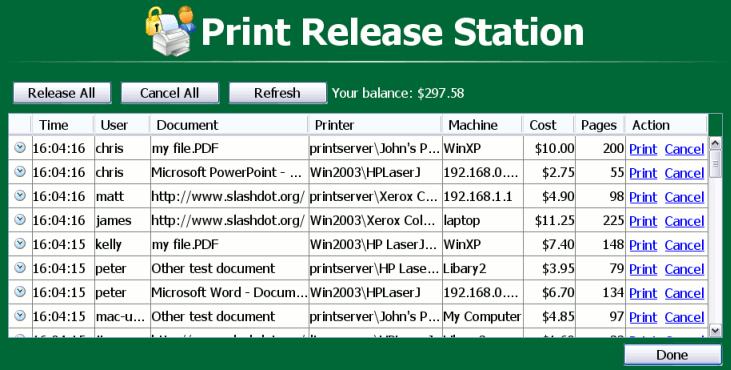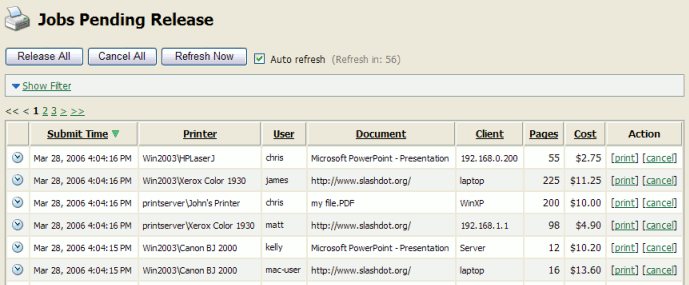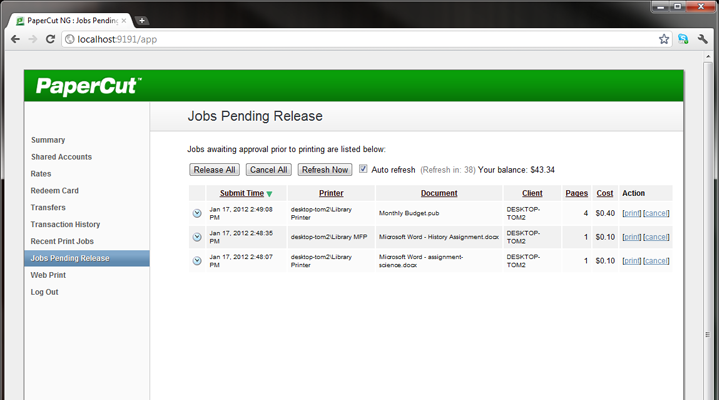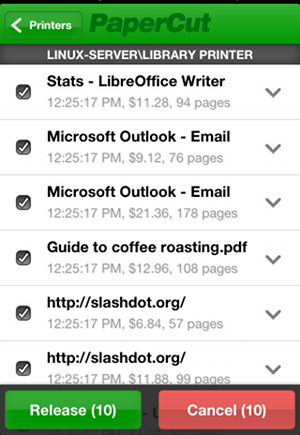Table of Contents
In a standard network printing environment, when a user prints from an application, the job is sent directly to the printer and starts printing immediately. In some environments it may be advantageous to place the job in a holding state prior to printing. Some common examples include:
Secure Printing - In a secure printing environment jobs are only printed when the user arrives at the print area and confirms his or her identity. This ensures the user is there to collect the job and other users can't "accidentally" collect the document.
Approved Printing - In some organizations it may be appropriate to hold jobs until they are approved by selected individuals. A good example would be a teacher approving printing on an expensive color printer.
Authentication - Hold/Release queues can be used as a form of authentication in an unauthenticated environment. Users must authenticate prior to releasing their jobs allowing PaperCut NG to confirm their identity.
PaperCut NG provides the framework and software interface to implement hold and release queues.
Users can interact with the Hold/Release Queues (e.g. release their jobs) in a number of ways. This normally takes the form of a Release Station - a dedicated computer terminal located next to the printers, however other interaction methods include access via a browser-based interface. Hold/Release Queues are used for a wide variety of purposes depending on the requirements of the organization. This section outlines a number of these scenarios, and also how to install and configure the release interface.
The simplest way to get started with hold/release queues is to read through the scenarios below (see the section called “Hold/Release Usage Scenarios”), and decide which best suits your needs. These scenarios will outline the steps required to configure and manage a queue.
Tip
Hold/release queues may be used to implement a find me printing environment. See Chapter 11, Find Me Printing and Printer Load Balancing for details.
PaperCut NG includes four different interfaces to manage hold/release queues. Three of these are variations of a web-based interface and one is a software version that is typically used for dedicated release stations. These interfaces are described below.
The standard release station is typically used on dedicated workstations located near-by the printers. It usually runs in a full-screen mode that cannot be exited. The release station can be run in a number of modes that changes its behavior depending on your needs. These modes are described in the section called “Release Station Modes”.
For more information regarding deployment of the Standard Release Station see the
[app-path]\release\README.txt file. For information regarding configuration of the
Standard Release Station see the section called “Standard Release Station Configuration”.
The release station scenarios below describe which mode to use for different situations.
Tip
To educate users about printing using a release station, administrators might find the sample information sheet helpful.
The manager-mode web-based release station provides functionality equivalent to the standard release station running in "Manager mode". However, the web-based release station may be more convenient because it can be run from anywhere using a web browser. It allows release managers and PaperCut administrators to manage held jobs and release or cancel jobs printed by any user.
The web-based release station can be access by visiting the following URL, and logging in as
a user with admin or release station manager permissions.
http://[servername]:9191/release
where [servername] is the name of the PaperCut NG server. To make a user a hold/release queue manager see the section called “Hold/Release Queue Managers”.
When logged into the admin pages, an administrator can view all jobs held by release stations by:
Navigating to the Printers section.
Selecting the Jobs pending release tab.
This interface is identical to the full-screen web-based release station, but can be more convenient for users already logged into the administration pages.
When end-users are logged into the user web interface, they can view their print jobs that are currently held pending release. The administrator can decide whether this interface is visible to end users, and which type of jobs a user may release. More information can be found at the section called “End-User Web Based Release Interface Configuration”.
This print release interface allows end-users to release their own jobs via their mobile device. This allows administrators to provide secure print release without the need for dedicated hardware. More information can be found in the Mobile Print Release chapter.