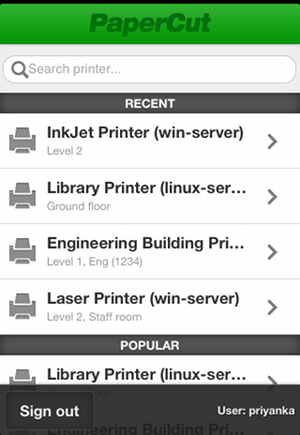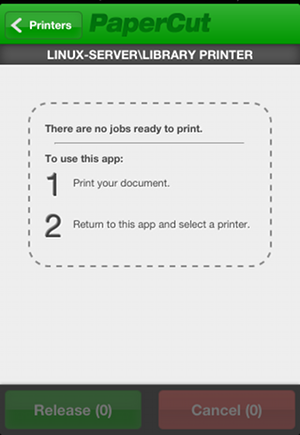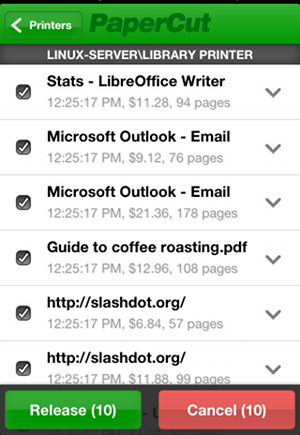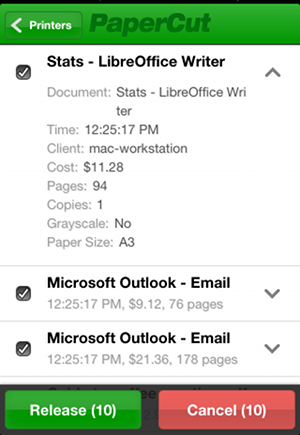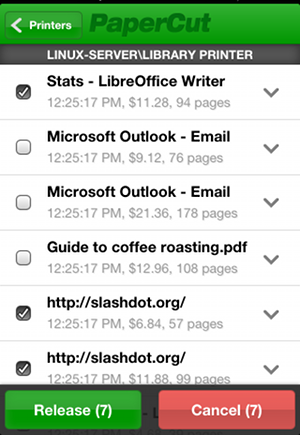Table of Contents
Document security is an important requirement in the modern print environment. In a standard environment a user's job prints immediately and may accidentally be collected by another user. This problem is usually addressed with print release by implementing dedicated release stations, embedded MFD applications, or specialist hardware. PaperCut NG's Mobile Print Release provides an alternate cost effective solution that leverages the powerful devices that exist in almost everyone's pocket - the mobile phone.
Features:
Release held jobs from any print queue with Hold/Release enabled
Simple intuitive interface, optimized for touch screens
Designed to work with most modern mobiles and tablet devices
Quickly locate printers with keyword searching (location, name or code)
Can be used in environments with Find Me Printing configured, giving the user ultimate control over where and when their jobs are released
Support for QR code printer location/lookup
Requirements:
iPhone iOS 5 and newer (both iPhone and iPad)
Android ICS and newer (Chrome recommended)
Other modern mobile web browsers
Once logged in, the user is able to see a list of printers that are available to them. The printer's name, location, and alternate ID (if set) are displayed. Mobile Print Release also displays recently used printers, as well as popular printers.
Selecting a printer will show the held jobs that the user can release on the printer. The list includes jobs held in virtual queues that redirect to the selected printer. In the screenshot below there are no jobs available for release.
In the screenshot below we can see there are many jobs available to release. Simple details such as the job name, cost, number of pages, and time that it was queued are displayed.
Clicking the arrow next to a job will display more detailed information about the job. In the case where there are multiple jobs with similar names, users can utilize this information to differentiate jobs.
If the user only wants the perform an action on a subset of jobs, they can use the checkboxes to the left of the job titles to either select or deselect them. By default, all jobs in the list are selected. Users can release or cancel the selected jobs by clicking on either the green or red buttons at the bottom of the screen.
Other highlights for Mobile Print Release include:
Avoid logging in every time with the "Remember Me" option
Search for printers using name, location or alternate ID
Jump straight to your favorite printer simply by bookmarking the page (or adding to home screen)