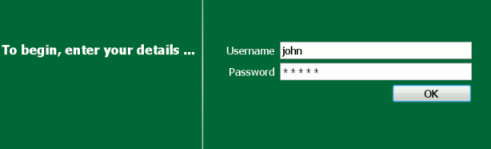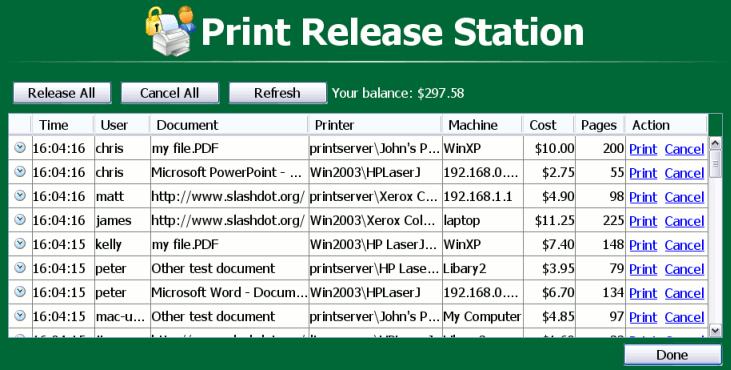The printing procedure has been changed on the network. Now when you print a job, it will not print it immediately, but instead will be held in a queue. You will need to attend a release station and release the job to print. This new system ensures that you are present and ready to collect your job. Please follow the steps listed below:
Select Print from your application (e.g. → )
Walk up to the release station located next to the printer.
Log in to the release station using your network username and password.
After login the system will display a list of print jobs. Search for your document by looking for your user name or document name.
Note: If you can't find your print job it may have 'timed out'. Print jobs are held by the release station for 30 minutes. If they have not been released after this time they will be deleted.
Check the cost and details of the job.
Click Print to release the job. Please note that it may take up to 30 seconds for the printer to warm up after clicking Print.