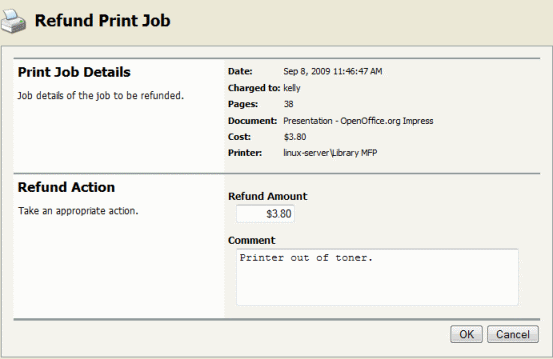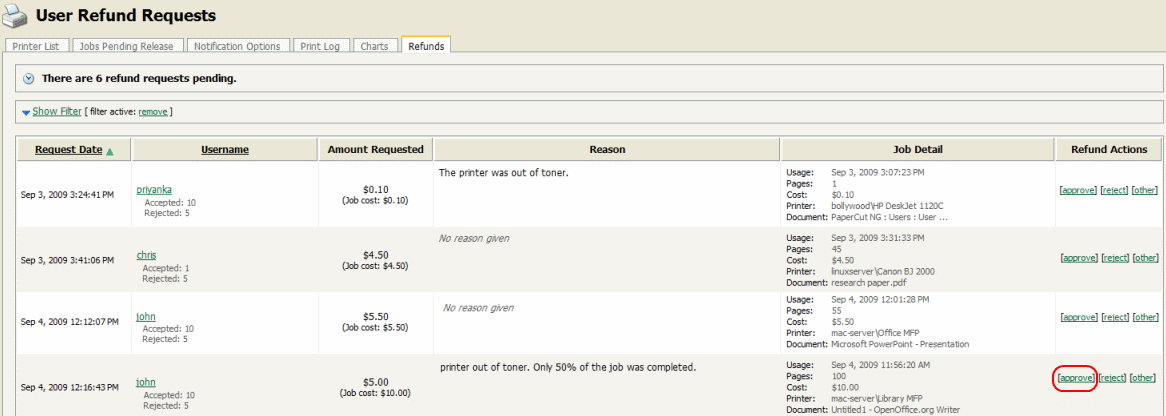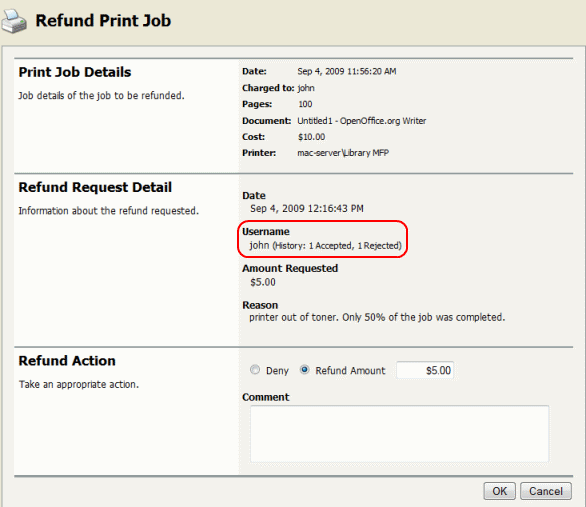Selected staff members have been granted access to refund print jobs in the new print control system.
Reasons for refunding a print job may include:
There was a paper jam or the document failed to print correctly.
The document failed to print at an acceptable quality.
As a staff member you will need to make an assessment about whether or not to issue a refund. A print job may be fully or partially refunded. A full refund is the more common scenario.
To issue a refund:
Log in to the PaperCut NG administration interface at
http://servername:9191/adminusing your network username and password.Find the user to refund from the Users tab by entering their username in the Quick find box or clicking on their username.
Click on the Job Log tab. This will list recent print jobs printed by the user, with the most recent at the top.
Look for the print job that needs refunding and click the refund link next to it.
Enter a comment and press .
Users can send refund requests via user web interface. More informantion about this is given in the section called “Refunding Print Jobs”.
To action a refund request:
Log in to the PaperCut NG administration interface at
http://servername:9191/adminusing your network username and password.Navigate to → .
Locate the user's refund request.
To approve/reject click the approve/ reject link.
To get an overview of user's refund requests click the other link. Use this to edit the refund amount and write a comment.