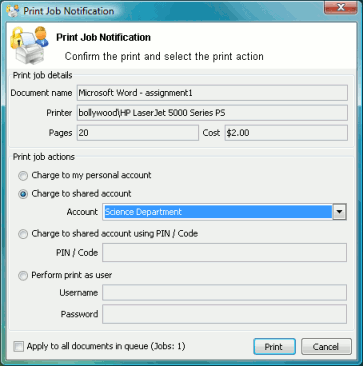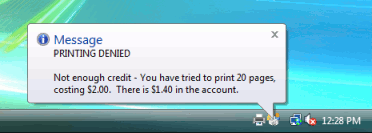New software to manage printing costs has been installed on the network. The system will allow the college to track printing expenses according to the individual, faculty or department. To allow effective printing please make sure you understand the following points:
After sending a print job a popup dialog will appear and ask you to confirm the details. The print job may be charged to your personal account (using your personal printing balance), or to a shared account (a faculty, using the faculty budget). After choosing an account to charge, click Print to confirm the job and agree to the cost. Otherwise, click Cancel if you no longer wish to print the job.
Your personal account should be selected when printing non-faculty related documents. For example:
Printing your personal bank or phone statement.
Occasional personal use of a photo printer.
A shared account should be selected for faculty printing. For example:
Student handouts.
Student reports.
Course syllabus.
Class lists.
Selecting the right faculty account from the drop-down list is important. Different staff members will have access to different faculty accounts. If an account that you require is missing from the list, please contact the system administrator. Please note that the use of faculty accounts is monitored and faculty heads are provided with printing reports.
Note: Large documents might take a while to display the number of pages and cost.
If the popup window does not appear or the icon is missing from your system tray, the print control system may not be active and printing will be denied. Please try restarting your system, or contact the network administrator if problems continue.