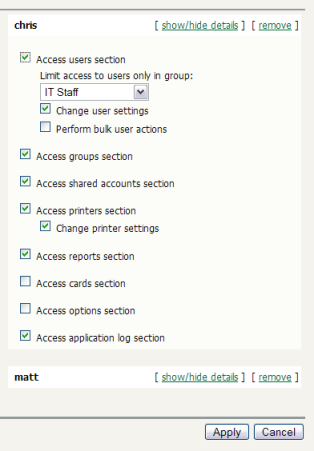PaperCut NG sets up one administrator account called “admin”. This is the master administrator account, with access to all features, whose password is assigned during the configuration wizard. In large organizations it is likely that administrator level access will need to be granted to more than one person. One solution is to give all persons the master password; however the recommended approach is to assign administrator rights to these individual's network user accounts. The advantages of this approach are:
They can access the administration pages using their own username and password. (they don't have to remember another password!)
Different levels of administrator access can be assigned to the user. PaperCut NG includes an advanced set of Access Control Lists (ACL) allowing different administrators access to different functions and areas of the application.
Most activity is audited so changes can be supervised by identity.
To assign admin rights to a user with login name mary:
Log in to the system as the built in
adminuser.Select the Options section.
Scroll down to the Security section. And click the edit link next to the Admin users field.
Enter
maryinto the Add new user field and click .By default
marywill have access to all features. To change this, click on the show/hide details link to the right ofmary's entry.Click on the button to save the change.
Verify that Mary can now log into the administrator section either via:
The Admin Logon link on the server.
Using a web browser at
http://[server_name]:9191/admin
Important
PaperCut NG allows different levels of administrator access to be defined via access control list. The access list is presented as a series of checkboxes enabling or disabling access to selected features or application areas.
For security reasons it is advisable to:
Grant the user's own accounts administrator level rights rather than have them use the general built-in
adminaccount.Grant the administrator the minimum level rights need for them to perform their job.
ACL configuration can be complex. Always test that the ACL rights assigned work as expected by asking the administrator to log in and verify that they can access the required program functions.