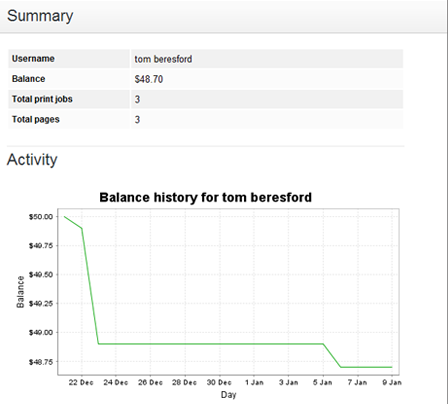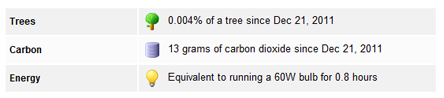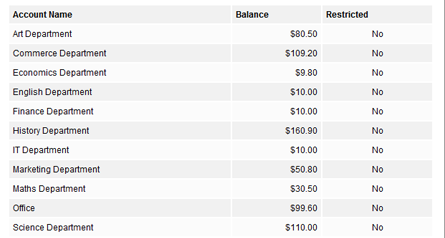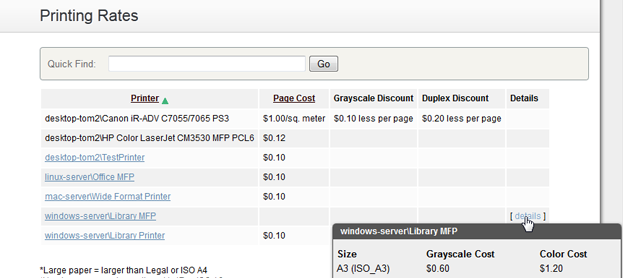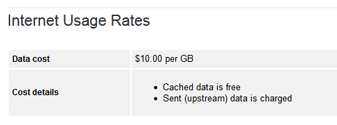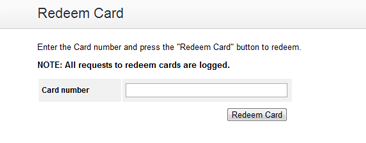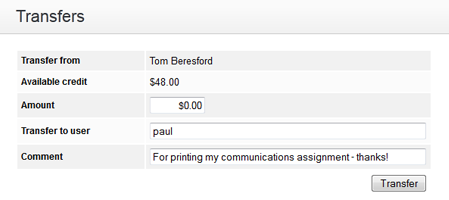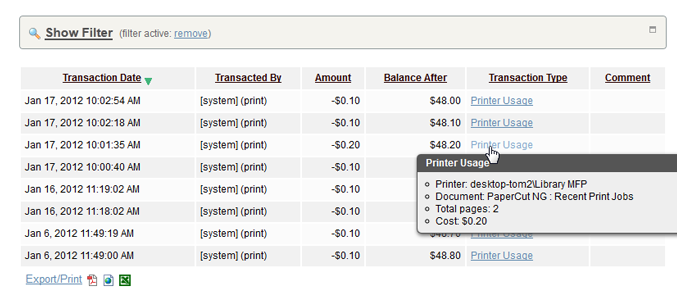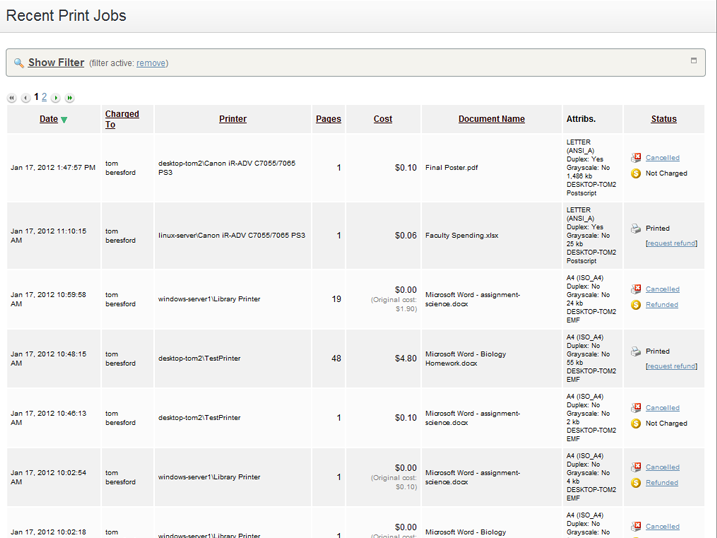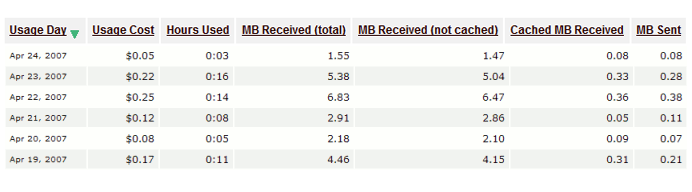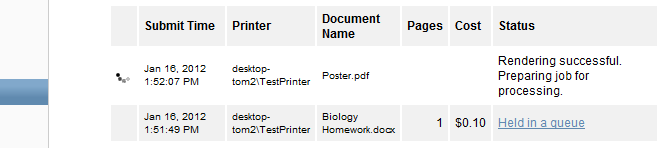The User Web Pages are accessed either via the Details... link on the
User Client window, or via the browser URL http://[server_name]:9191/user .
The User Web Pages provide a range of services for users, including:
Summary: A summary of usage and balance history.
Shared Accounts: Lists the shared accounts that the user may use for printing.
Rates: The current costs for printing and internet usage.
Use Card: Add balance by using a TopUp/Pre-Paid Card.
Add Credit: Add balance from an external payment system (when using the payment gateway module).
Transfers: Transfer funds to other users.
Transaction History: A history of balance transactions.
Recent Print Jobs: A list of the user's recent printing.
Recent Internet Use: A list of the user's recent internet usage.
Jobs Pending Release: Print jobs pending release (when using a release station).
The services available provide a range of functionality that empowers users to make the most of PaperCut NG without requiring intervention from administrators. The user web pages allows users to do what they need for themselves, and quickly get back to what they were doing.
Many services can be switched on or off as required. This is useful for situations where a particular service is not suitable for exposing to the users. For example, some organizations may like to disable the ability for users to transfer funds.
Each service is discussed in the following sections.
This page provides a summary of the information most important for a user, including their current balance, a summary of their printing and internet usage, and a graph of their balance history.
One of the primary aims of PaperCut NG is to reduce printing levels by changing a user's printing behavior. Implementing monitoring, quotas and charging are a good way of drawing a user's attention to their habits. The topic of the environment, global warming, and waste management is currently an area of debate and interest to many. Highlighting the environmental aspects of their activities is another good way of modifying a user's behavior.
The Environmental Impact section appears on the Summary page and provides the user with feedback on the environmental impact or footprint associated with their activities. Information presented includes an indication on how their printing equates to trees, CO2 emissions and energy.
For more information about how these values are calculated, see the section called “Environmental Impact”. If desired, this option can be disabled via the Options section.
Shared accounts page lists the balances of the shared accounts that a user can access.
More information about shared accounts can be found in Chapter 8, Shared Accounts.
The rates page lets users know the printing costs associated with each printer. It also includes a description of how their internet usage will be charged. Displaying costs to users is a good way for them to see and understand the costs involved without having to spend time distributing the information to them.
Armed with this information, users can seek the most cost effective way to manage their printing. With discounts for grayscale and duplex printing clearly visible, ink and paper usage will be reduced by the users own accord.
From here users can use a TopUp/Pre-Paid Card. When a valid card number is entered, the value of the card is transferred to the user's balance. More information about cards is available in Chapter 13, TopUp/Pre-Paid Cards.
The Add Credit page is used to transfer funds into a user's account from an external source. This option is available when using the payment gateway module for integration with an external system.
This page allows users to transfer credit to other users. Transferring balance can be useful in situations such as:
A student transferring credit to a fellow student for printing something for them
A teacher transferring credit to a student for extra printing
Teachers trading printing credit between each other
The transaction history page displays a user's balance history in detail. Here a user can see how, when any why their balance was affected. If there is ever doubt about why a user's balance is at the current amount, or what they have been spending their credit on, the transaction history page has the answer.
This page displays the user's printing history. It allows a user to see the cost of their print jobs, or to find a particular print job. The filter criteria allows for many different views of printing, and can be used to easily drill-down to find the information required.
This page displays the user's daily internet usage. If the user is curious about what they have been charged for internet usage, here they can find exactly how long they were clocked using the internet, and the amounts of data sent and received.
This page allows users to view and interact with jobs held in a hold/release queue. From here, jobs that have been held in a managed queue can be released (printed) by the user. This allows for them to confirm the cost and details of the job before printing, and/or confirm their identity before the job is released.
More information about hold/release queues is covered in Chapter 10, Hold/Release Queues & Print Release Stations.
Web Print is a printing solution ideal for laptops and other non-domain connected systems. This page allows users to upload documents for printing, rather than requiring the print queues to be installed on their system.
The user will be guided through a wizard where they can select a printer, choose options such as number of copies, and select a document to upload. The document will then be queued for printing and the user can track its status from this page.
More information about Web Print can be found in Chapter 20, Web Print (Driver-less printing via a web browser).