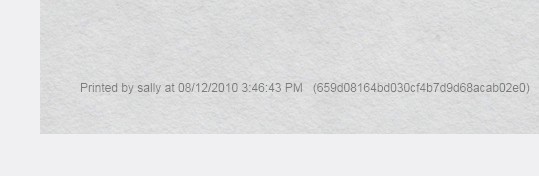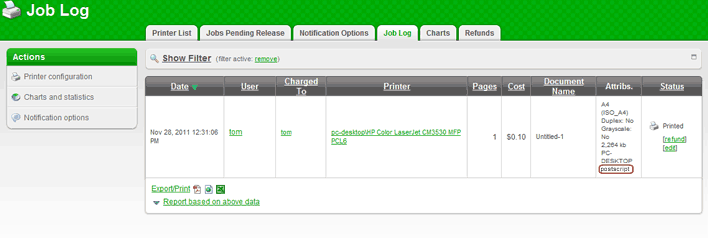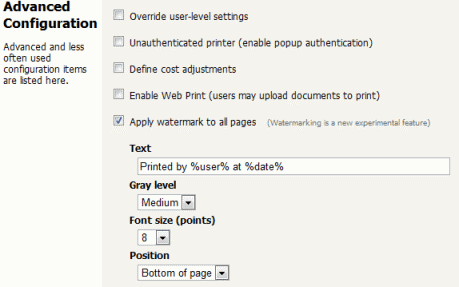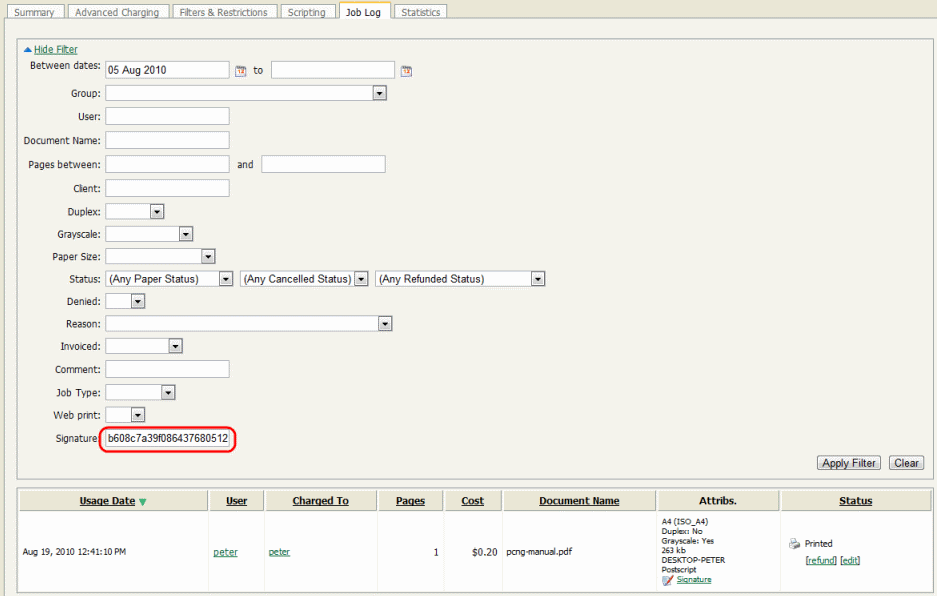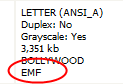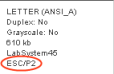Watermarking is a feature that allows a small portion of text to be written to the bottom (or top) of every page. Watermarking is a powerful and flexible feature. Typical uses of watermarking include:
adding a username to the bottom of every page to help identify the owner
writing job metadata in the footer such as print time, printer or document name
applying a digital signature to help track and verify documents
Watermark text is defined by the PaperCut administrator and can be applied to printers individually. Print scripting makes it possible to change watermarks dynamically (see Chapter 17, Advanced Scripting (Print Scripting)). Watermarks may contain substitution variables allowing the insertion of document metadata such as date/time, username, document name, etc.
A typical watermark is shown the picture immediately below. This watermark uses the
%user%, %date% and %signature%
substitution variables described in the Substitution Variables section.
Note
PaperCut NG watermarks print jobs by modifying the print stream as jobs spool via the print server. The watermark is injected into the job using advanced PDL methods such as macros and overlays. This is the reason why PaperCut only supports standards based print languages like PCL and PostScript - PaperCut must understand the job and its data to perform this on-the-fly modification.
Important
Watermarking is a new feature that uses advanced printer techniques that can be implemented differently by each device manufacturer. Please report any problems that you may experience to our support team for investigation.
Owner Identification. Add the username to each page so it is easy to find the owner (e.g. uncollected print jobs).
Suggested Watermark:
Printed by %user%Student Assignments. Add the username and time of printing to each page. This will help teachers match up student work and help students prove that assignments were delivered on time.
Suggested Watermark:
Printed by %user% at %date% on printer %printer%Tracking an Organization's Physical Documents. Add a sequentially allocated number to every document printed. This number is a document-level Bates number (http://en.wikipedia.org/wiki/Bates_numbering). It is recorded in the PaperCut NG database and is useful for organizing document trails.
Suggested Watermark:
Document No.: %bates% composed of %pages% pagesIdentification and Source Tracking. Add a unique and secure digital signature to each document. This can be used to verify the origin and generation details of a document. (Note: see Digital Signatures in Detail section below if security is required).
Suggested Watermark:
%signature%Protecting Value of Documents. The copy protection aspects of watermark signatures described above can be used to protect valuable documents where royalties apply.
Suggested Watermark:
Copyright ABC Corporation. All rights reserved. Document Signature: %signature%Behavioral Change. The cost of each print job is added to the bottom of each page. This gives the user immediate feedback on the cost of their printing.
Suggested Watermark:
The cost of this print job is: %cost%
Tip
To configure watermarking based on the user (e.g. a user's group membership) or job attributes, consider the Advanced Scripting feature. Advanced Scripting allows the watermarking to be enabled/disabled and the watermarking text to be adjusted to meet any need. See Chapter 17, Advanced Scripting (Print Scripting) for more details.
Watermarking is currently available for printers using PostScript and PCL drivers. You should
ensure that the printer driver uses the PostScript or PCL language rather than GDI or other languages.
This can be verified by observing the word PostScript, PCL5 or
PCL6 in the Job Log as
shown in the screenshot below.
On Windows systems, if the language lists as EMF then you will need to turn off "Advanced Printing Features" as described in the section called “Troubleshooting”.
Watermarking is enabled in a printer’s → settings via the options Apply watermarks to all pages.
Text is the text that will be printed on the watermark. It is possible to use
macro substitution variables such as %user% and %date%.
Substitution variables are described in the Substitution Variables/Macros section below.
Gray level determines how dark or light the text will appear. Medium is the default. Light should be just viewable.
Font size determines the watermark text size.
Position can be bottom left of page, top left of page, or custom. Custom is intended for advanced situations where some tweaking is required due to differences in page printable area. Custom positions are specified as the distance from the left of the page and distance from the bottom of the page in millimeters.
| Field | Description |
|---|---|
| The name (username) of the user that printed the document. |
| The user's ID code. |
| The full name of the user that printed the document. |
| The email address of the user that printed the document. |
| The date/time that the document was printed. The date is formatted in according
the locale of the server. An example of a |
| The name of the document that printed. |
| The server name that is hosting the printer that printed the print job. |
| The name of the printer where the print job was printed. |
| The IP address of the workstation the job was sent from. |
| The name of the workstation that sent the print job. |
| The PaperCut NG job id of the job. |
| The number of copies of the document that was printed. |
| The cost of the print job. |
| The total number of pages in the print job. |
| A sequentially incrementing number based on a Bates Numbering (http://en.wikipedia.org/wiki/Bates_numbering) scheme. All pages in the document are stamped with the same number. The number is recorded as a signature in the print log. |
| A unique secure digital signature (in text form) generated via an MD5 HMAC. The signature is recorded in the print log. See Digital Signatures in Detail (Advanced) below for technical details. |
| A unique digital signature (in text form) generated using an MD5 of various document attributes. |
| Same as |
| Same as |
| Same as |
| Same as |
Table 7.3. Substitution Variables/Macros
PaperCut NG document digital signatures are generated using a cryptographic technique called an HMAC (http://en.wikipedia.org/wiki/HMAC). This works by taking various print job attributes such as print time, username, printer name and document name and combining them with a secret key. The result is then passed through a digest algorithm such as MD5. The resulting signature is unique to the document. The secret key portioning ensures that it is not possible to predict a signature. Two message digest algorithms are available: MD5 And SHA1. In our opinion MD5 will be secure enough for print job signature applications, however for cryptographic completeness SHA1 is provided as an option. Using MD5 makes it easier to enter keys to find matching print jobs because the signatures are shorter.
Note
The algorithm used is:
Digest = Hash(date time || username || server name || printer name || document name || job id)Signature = Hash(Digest || Key)
where
keyis a random string generated on first use and stored in the config key "print.signature.hmac-key" and hash is either MD5 or SHA1.date timeis formatted in ISO 8601 basic format from year to second ("yyyyMMddTHHmmss"). The time is local time (not UTC). E.g. "20100130T141059"
If a document is located, say due to an information leak, the signature can be used to track down the print event details such as the originating user, time of print, and other details. This is done as follows:
Printers -> Job Log
Expand the filter section
Enter the signature in the signature signature field.
Press . The matching job should list.
For example, the following screenshot shows how to search for the print job
with signature b608c7a39f08643768051217f2f5315a in the job log.
Watermarking requires print jobs to be printed in PostScript or PCL format. If your document is printed in EMF you may be able to print in PostScript or PCL by following the procedure listed in the EMF section below. For all other drivers please see the section called “Other Printer Languages”.
On Windows systems, if the printer language for a job lists as EMF then you will
need to turn off "Advanced Printing Features". Disabling this option will cause print jobs to be
rendered into their printer language on the client side. Enabling it can result in rendering on the
server side, which is usually unwanted.
You can do this by following these steps:
On the print server, navigate to: → → → → →
Turn off (disable) the option Enable advanced printing features.
Test printing and check the printer language to ensure that it is now PostScript or PCL.
You can read more about this setting on the Microsoft website at: http://support.microsoft.com/?kbid=268093.
If the printer language for a job is listed as a non-supported language such as ESC/P2(Epson) then watermarking will not work. The manufacturer may also support other languages such as PostScript as an option. Please check the printer manufacturer's website download page for details.