Offline operations
Site Servers ensure the access to print and copy services is supported during a network outage. However, some services will remain unavailable during an outage, as detailed below.
Supported functions
To ensure continuity, Offline Policies allow an Administrator to define the application behavior ahead of any outage that disrupts PaperCut normal operations.
*For more information, see Changing attributes of print jobs at the device and Allocating accounts to print jobs at the device.
Offline policies
The User Client, scripting services, and payment options are not available during an outage. Offline Policies fill the gaps allowing users to continue to work. Offline policies are available after installing your first Site Server.
-
Select Sites > Offline Policies.
The Offline Policies page is displayed.
-
Complete the following details as described below:
-
Account Selection
-
Restricted Credit
-
Unauthenticated Users
-
User Password Authentication
-
-
Click Apply.
Account selection
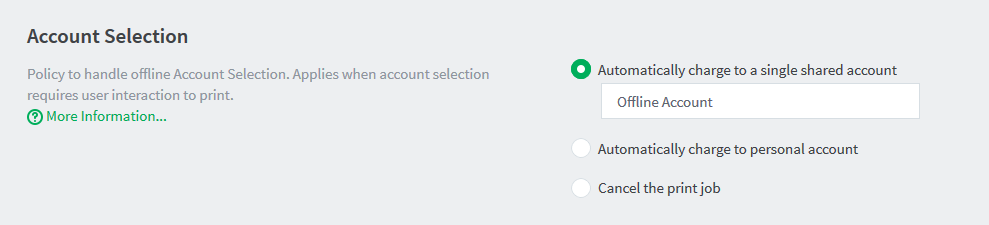
If you have configured users with Account Selection options that require user interaction
This applied account overrides the ability to assign accounts via the User Client or the printing device. If the config keyA config key stores information about a specific advanced setting in PaperCut. Config keys are editable by an administrator in the Config Editor. system.site.offline-change-print-job-settings.enabled is set to Y, then users are allowed to change this applied account at the printing device.
The policy options are:
-
[default] Automatically charge to a single shared accountA shared account is an account that is shared by multiple users. For example, in business, shared accounts can be used to track printing costs by business unit, project, or client. Organizations like legal firms, engineering firms, or accounting offices often have long lists of accounts, projects, clients, or matters. In a school or university, shared accounts can be used to track printing by departments, classes, or subjects.—The print job is charged to a specified shared account (the default is "Offline Account").
-
Automatically charge to personal account—The print job is charged to the user’s personal account.
-
Cancel the print job—If a shared account must be selected by the end user and this is not possible, the job is canceled.
Restricted credit
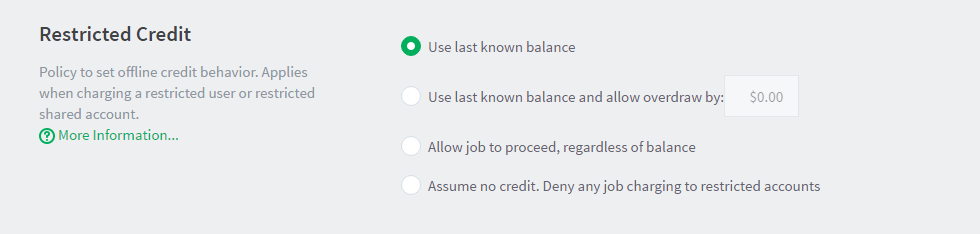
The Offline Credit Policy determines how PaperCut should determine whether to assume credit is available or to deny the job when the Application Server is unavailable. As an example, organizations can choose to allow an overdraft should the ability for users to top up their accounts be impacted whilst the central Application Server cannot be contacted.
The following policies are defined for restricted users and accounts whilst a site is in offline mode:
-
[default] Use last known balance—Only deny jobs when the user’s balance (as known by the Site Server) is used up.
-
Use the last known balance and allow overdraw by—Only deny jobs when the User’s balance known by the Site Server, plus a specified offline overdraft amount is used up.
-
Allow job to proceed, regardless of balance—Treat the account as unrestricted and allow all jobs to proceed. The account might go into negative when the Application Server is available again.
-
Assume no credit. Deny any job charging to restricted accounts—Only unrestricted accounts can be used when offline with this policy. For example, when offline, Staff are able to use resources, whereas Students are not.
The first three policies might result in accounts being deficit when the Application Server is online again.
Unauthenticated users
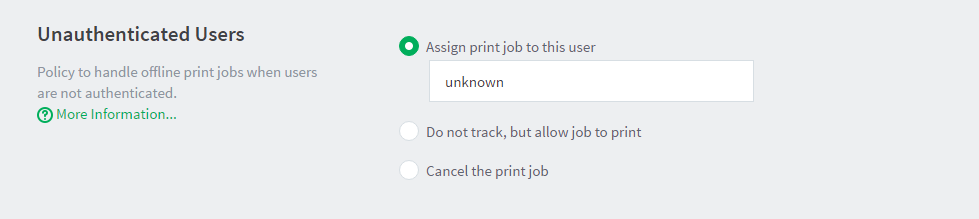
The User Authentication Policy determines the behavior in offline mode where PaperCut cannot validate the owner of the job. This is anticipated for sites that rely on the Handling unauthenticated (non-domain) laptops feature of PaperCut. For unauthenticated users, the following policies are available:
-
[default] Assign print job to this user—(The default user is "unknown"). Configure the preconfigured user as unrestricted, so that jobs allocated to this user are not denied based on the Offline Credit Policy. You can also configure this user to charge to a specified shared account (which should also be unrestricted).
-
Do not track, but allow job to print—Jobs pass through physical queues unimpeded to the destination printers. However, jobs sent to virtual queues do not print.
-
Cancel the print job—Any print jobs sent from the unauthenticated users are canceled immediately.
This policy also applies for users who have not been encountered by PaperCut previously. i.e. new domain users who have not been previously synced into PaperCut.
User password authentication

PaperCut normally performs user authentication from an external directory source, such as Active Directory. In normal operations, this validation is performed by the Application Server. When offline, you can choose between the following options:
-
Attempt password authentication from the Site Server—(external authentication is on). The Site Server attempts to authenticate the user via the external source as configured. This option requires the authentication source to be able to be contacted by the Site Server during the interruption that is preventing access to the Application Server.
-
Password login is denied—(external authentication is off). Authentication from an external source is not available. This means that offline username/password login to a device or Release StationPrint Release Stations place a print job on hold and allow users to release it when required. Often a Release Station is a dedicated PC terminal located next to the printers, however, Release Stations can take other forms such as a web browser based interface. Some common examples where Release Stations can be used include secure printing, approved printing, and authentication. In a secure printing environment jobs are only printed when the user arrives at the print area and confirms his or her identity. This ensures the user is there to collect the job and other users can't "accidentally" collect the document. In some organizations it may be appropriate to hold jobs until they are approved by selected individuals. A good example would be a teacher approving printing on an expensive color printer. Hold/Release queues can be used as a form of authentication in an unauthenticated environment. Users must authenticate prior to releasing their jobs allowing PaperCut NG to confirm their identity. is not available, other than for Internal users.
