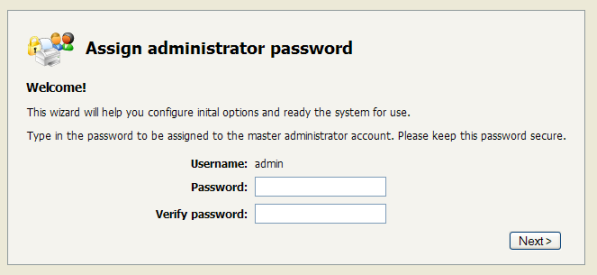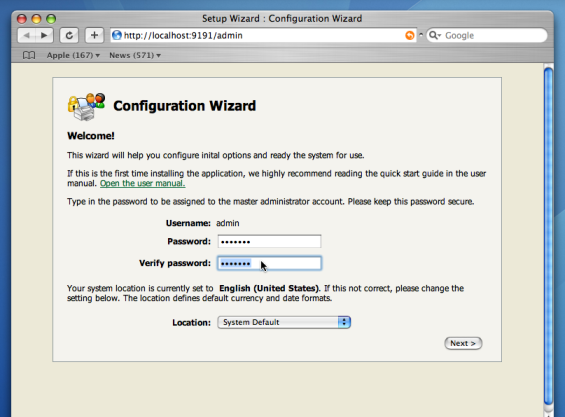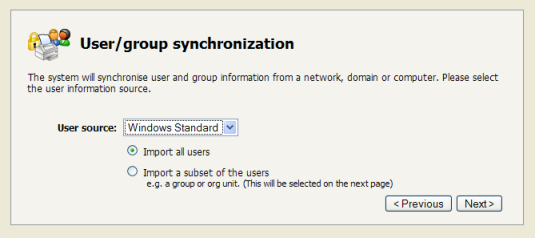Application configuration is required after completing the platform specific installation tasks. This is done via a web browser and must be completed before the system can be accessed. The installation wizard should either directly open the browser, or will guide you to the correct location. The browser should open at:
http://localhost:9191/admin
The configuration stages are explained below:
This is the master password for the main in-built admin account. This password is independent of the operating system or domain passwords. Keep knowledge of this password secure! This screen also sets the system's physical location. Ensure the location and language setting is correct.
Tip
Treat this password like your router/modem management passwords. It is independent of your domain accounts and needs to be kept secure.
PaperCut NG contains modules for both printing and Internet usage control. Both of these modules are optional and licensed separately. Select the modules to enable on this system.
NOTE: The Internet control module requires an authenticating web proxy server like Microsoft ISA Server or Squid Proxy. For more information, see Chapter 13, Net Control in Detail.
This is the default cost-per-page assigned to the printers. This setting can be changed on a per printer basis after installation. Choosing a sensible cost now will help minimize future setup. For example in the USA, a value of $0.05 would be appropriate for many standard black & white printers.
Users can be assigned an initial starting credit. This ensures they have funds in their account as soon as the system is enabled. An option also exists to control what happens when users run out of credit/quota. If you are evaluating PaperCut NG it might be appropriate not to disable printing when a users funds run out. This way you can be assured that user printing is not disrupted during the evaluation. These settings may be changed after setup.
PaperCut NG extracts user information out of the System or Domain. The options presented here will vary depending on the Operating System and its environment. During evaluation, most sites will opt to import all users from the system/domain into PaperCut NG. An option also exists to import a subset of users from a given group. This option is pertinent when it is known that only a subset of users will only ever use the printers.
Options on Microsoft Windows include Windows Standard, Active Directory, or LDAP. In a domain enviroment, Active Directory is the default option as this offers access to Organization Units, Nested Groups and other AD features.
Options on Mac OS X include Mac Standard (PAM, Local NetInfo, etc.), LDAP, or Samba. Select Mac Standard if the user accounts are setup and defined on the local system as standard Unix accounts or mapped into the system from a central directory service such as LDAP. Most large established networks will use this option.
The LDAP option is appropriate for large networks with existing LDAP domains. This includes networks running Mac OS X Server with Open Directory, and Windows domains running Active Directory. More information on LDAP is available in the section called “Using LDAP for user synchronization”.
The Samba option is appropriate on medium to small networks currently operating in a Windows Domain environment.
Options on Linux include Unix Standard (PAM, NIS, etc.), LDAP, or Samba.
Select Unix Standard if the user accounts are setup and defined on the local system as standard Unix accounts or mapped into the system from a central directory service such as LDAP or eDirectory via nsswitch.conf and PAM. Most large established networks will use this option.
Select Samba if the central user directory is a Windows Domain. The Samba option is only available if Samba is installed on the system. The Samba option is appropriate on medium to small networks currently operating in a Windows Domain environment.
The Samba option requires additional information such as the name of a domain server, and login credentials for an Administrator level account. This information is requested on the subsequent wizard screen. Take care to ensure this information is complete and correct.
More information on user/group synchronization on Linux is available in Chapter 18, PaperCut NG on Linux.
After completing the configuration wizard you will be presented with a user synchronization status screen and an option to . Take some time to log in and browse the interface. There are many options and now is a good time to have a look at some of the key areas of the application. Take some time to explore!
On the Windows and Mac platforms PaperCut NG will automatically detect, import and monitor the system's printers. If the printers do not display under the Printers section, try printing a document. Some printers will register in PaperCut NG on first print.
Linux on the other hand is a more complex environment due to the number of different print queue implementations. Manual printer configuration is required at this point. Please consult the section called “Linux Print Queue Integration”.
The PaperCut NG client software is located in the directory [app-path]/client. This
software needs to be shared over the network so workstations can access/install the client application. On
Microsoft Windows, the directory is automatically shared in read-only form as PCClient
as part of the install process.
On Mac and Linux, the client directory will need to be shared using your preferred fileshare method. Common sharing methods include:
AFP - used to share to other Mac Systems. Mac OS X Server tools such as the Workgroup Manager or other 3rd party tools such as SharePoint may help with sharing the client directory via AFP.
Samba - used to share files to Windows based workstations. Mac OS X Server tools such as the Workgroup Manager or other 3rd party tools such as SharePoint may help with sharing the client directory via Samba. Similar GUI tools exist on Linux.
Advanced system administrators may be comfortable sharing this directory by hand-editing the
/etc/smb.conffile. The following configuration will share the directory in read-only form:[pcclient] path = /Applications/PaperCut NG/client comment = PaperCut Client public = yes only guest = yes read only = yesNFS - a popular sharing method used for Linux/Unix based workstations.
It is now time to test the system.
Print a test document such as a web page or basic document.
Navigate to the printer section and select the Print Log tab.
Navigate to the → tab.
Your print job should now be listed in the log.
Your user account should also be charged an appropriate amount.
This concludes the Quick Start Guide. You may like to take some time to explore the features of PaperCut NG before continuing reading at Chapter 2, Implementation by Example or Chapter 3, Quick Tour. Business users may be particularly interested in trying the popup client software as covered in the section called “Client Software”. If desired, the client software should also be deployed to other workstations. This procedure is detailed in the section called “User Client”.
To setup the optional Internet Control module, see the instructions in Chapter 13, Net Control in Detail.