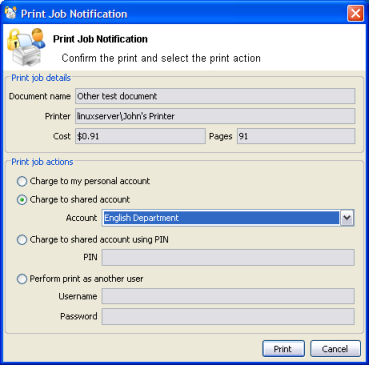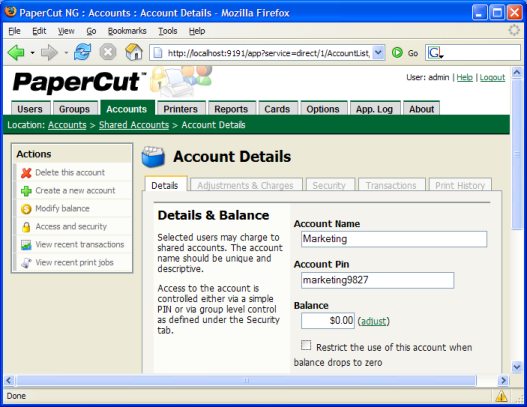Table of Contents
PaperCut NG has two types of accounts - personal accounts and shared accounts. Each user has a personal account. This is the default account charged under normal operation. In some organizations it may be useful to provide users, or selected users with the option to charge printing to a shared account. Some uses of shared accounts include ...
In a school or university:
Budget staff use via shared faculty or department accounts
Provide share accounts for classes or subjects
Track printing costs by subject areas
In business:
Allocate and budget printing by business areas
Track printing by project, client or account
Shared account scenario
East Beach High School has implemented PaperCut NG to control their printing. Students are allocated a $5.00 a month budget. Pre-paid cards are sold at the library for students who need extra credit above this allowance.
Teachers and staff are given a small personal budget to cover casual printing with curriculum material to be allocated to share accounts. Shared accounts exist for each faculty. The network administrator has granted staff members access to the share account popup. Access to faculty accounts is controlled via Active Directory group membership.
Sarah is a Science and English teacher at the school. When she prints she is able to allocate the print job to either her personal account or either the Science or English shared account via a drop-down list.
Personal user accounts are automatically created when users are first imported into the system. Shared accounts are created manually on an as-need basis.
To create a shared account:
Log into PaperCut NG as an administrator (e.g. admin account).
Select the Accounts tab.
Click the Create a new account action.
Enter an appropriate name for the account. Account names should be as descriptive as possible.
Complete other details such as starting balance, restrictions status and notes as appropriate.
Click the button to save the changes and return to the accounts list.
By default shared accounts default to an unrestricted status. This means that the account's balance is allowed to drop below zero. Many organizations use shared account to track printing expense. A common strategy is to start the account off at a zero balance and let it count down into the negative. By setting the account to restricted and allocating an initial starting balance, shared accounts can be used as a budget control system as printing to the account is denied once credit is exhausted.