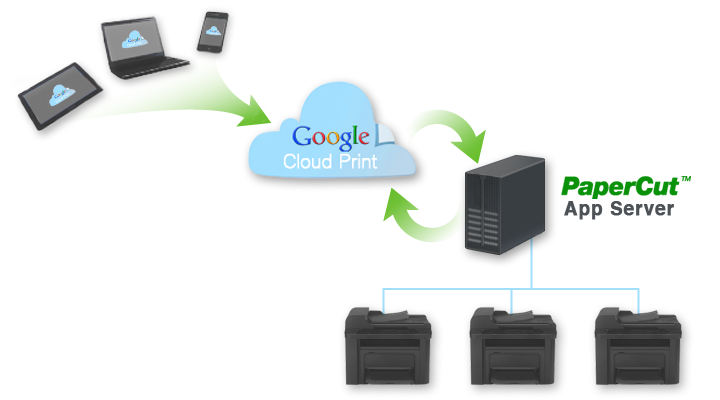Table of Contents
Early Access Program
Google Cloud Print integration is currently offered under an Early Access Program.
The Google Cloud Print integration has been extensively tested pre-release and there is a high level of confidence in its quality. However, there are many combinations of printers, printer drivers and servers that cannot all be tested. In addition, the Google Cloud Print interfaces continue to rapidly change and evolve.
We seek the assistance of our customers and partners to help ensure that any problems or feature gaps encountered are reported and addressed. We ask that customers:
Be aware that some issues may exist with Google Cloud Print
Work with PaperCut Software to quickly address issues if they occur
During the early access period you should check the following PaperCut knowledge base article discussing any known issues: http://support.apposite.com.hk/Knowledgebase/Article/View/635/0/known-issues-with-google-cloud-print-integration
Google Cloud Print (GCP) is a cloud based printing service from Google that lets people print anywhere from any device. Users are increasingly bringing their own mobile devices (BYOD) to the workplace and need a printing solution. Google Cloud Print provides a way to print from any mobile phone or tablet, running Android or iOS. Whilst almost any device, including mobile and desktop computers can print to Google Cloud Print, for some devices, such as the Google Chromebook, Google Cloud Print is the only printing solution available.
On its own, Google Cloud Print provides untracked printing only to Google Cloud Print enabled printers. Coupled with PaperCut, Google Cloud Print becomes a powerful mobile and BYOD printing solution for organizations of any size:
PaperCut tracks and controls Google Cloud Print jobs just like any other PaperCut print job.
Google Cloud Print deployment is managed centrally, using the PaperCut admin console to publish and deploy Google Cloud Print on selected printers.
Rich enterprise PaperCut features such as Find Me Printing (see Chapter 12, Find Me Printing and Printer Load Balancing) work alongside Google Cloud Print.
Use Google Cloud Print with your existing printers. With PaperCut you do not need to have “Google Cloud Print Aware” printers.
Users may print to Google Cloud Print in many ways:
From a Chrome browser (mobile or desktop) or Chromebook device
From an iOS or Android device with a Google Cloud Print enabling app installed
From Google applications, such as Drive, Docs, Gmail on all platforms
From a Windows or Mac desktop using the Cloud Printer app
A current list of compatible printing applications is available at http://www.google.com/cloudprint/learn/apps.html.
The diagram shows PaperCut as the bridge between an organization's printers and the Google Cloud Print service.
PaperCut publishes selected printers to Google Cloud Print, making them available to Google Cloud Print user applications.
A mobile or desktop user prints a document or email using Google Cloud Print and selects a published printer.
PaperCut is notified and downloads the print job from the cloud.
PaperCut authenticates the user sending the job, then renders and spools the job to the specified printer.
PaperCut tracks and manages the print job in the same way as any normal print job.
PaperCut informs Google that the job is complete.
PaperCut takes care of publishing printers with Google, downloading jobs from the Google cloud, and managing the print work-flow. This makes it very easy to integrate Google Cloud Print into your existing print service.
Printers must be published to Google Cloud Print to make them available for users to print. Once Google Cloud Print is enabled, a single button click is all that is needed to publish a printer. PaperCut will manage any Google Cloud Print print jobs on behalf of the printer and jobs will be processed by the normal PaperCut work-flow.
Tip
Some internet printers are marketed as “Cloud Print Ready” and may be connected directly to Google Cloud Print. However if you directly connect a printer to Google Cloud Print, you will not be able to track and control print jobs from Google.
We recommend you use PaperCut to connect your printers with Google Cloud Print. “Cloud Print Ready” printers are not required.
The following requirements must be met for a successful Google Cloud Print integration:
Google Cloud Print is supported by PaperCut Print Providers running on Windows, Linux or Mac OS. Printers managed by a Novell print server can not be published to Google Cloud Print.
The Print Provider software must be running a version of PaperCut that supports Google Cloud Print. Google Cloud Print support was first introduced with PaperCut release 13.5. Printers managed by an older version of the Print Provider may not be published to Google Cloud Print.
Some printers and printer drivers may not respect all printer settings such as color or grayscale, single sided or duplex as specified by the user in the Google Cloud Print user client. If you observe issues in this area, please try upgrading to the latest drivers, as Google is working with the printer manufacturers to resolve any such issues.
The Web Client must be used to perform Account Selection for Google Cloud Print jobs. (See the section called “Client Popups and Google Cloud Print”.) The Web Client currently does not support script popups, and this limitation will be addressed in a future release.