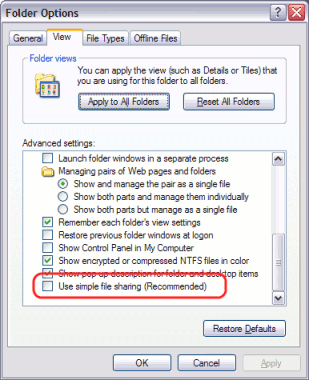Table of Contents
A workgroup environment differs from a network domain model. In the domain model, users authenticate using a common username/password as defined in a central server. Users can typically access and use any PC on the network by using their username and password. In a workgroup, the PC's are loosely coupled and user identity is validated locally rather than centrally. The PC's are either set up to automatically log in as a general "user", or user accounts are set up on the PC's as required.
For systems running Windows XP Home, 'simple file sharing' cannot be disabled, forcing client machines to try to authenticate as the Guest user. For this reason, we do not recommend the use of Windows XP Home in multi-user environments.
Users may still authenticate with PaperCut NG on Windows XP Home by entering their details into the User Client utility. This is similar to how user authentication is performed with Mac clients. For more information see the section called “Option 2: Authenticating via popup”.
PaperCut NG offers a number of options for running and authenticating users in a workgroup. The two common options are:
This option is suitable for networks running Windows 2000 or Windows XP Pro.
Nominate a system to host the printers and the PaperCut NG server software.
Set up the printers and share with appropriate names.
Windows XP only: Turn off simple file sharing by opening Windows Explorer, select → , and un-ticking the appropriate option on the View tab.
On the nominated host system, ensure that the
Guestaccount is disabled. To do this on a system running Windows XP:Open the
Local Usersscreen: → → → → →Right-click on the
Guestuser and select .On the General tab, check Account is disabled.
Press the OK button.
This should also be performed for any system running a release station.
On the nominated host system, set up user accounts for all users. This can be done via under User Accounts in the Windows Control Panel.
Set permission on the printer so only these users can access the printer shares (i.e. don't allow guest).
Install the PaperCut NG server software and complete the configuration wizard.
Instruct each user to log onto their workstation using an account with the same username and password as set up for them on the nominated host system. This will ensure that their jobs list in the queue under their username.