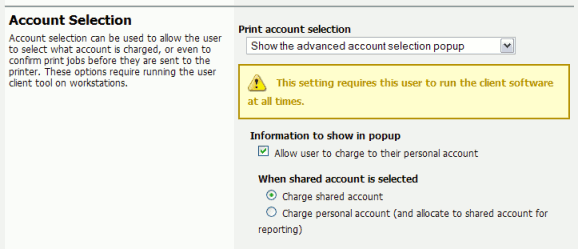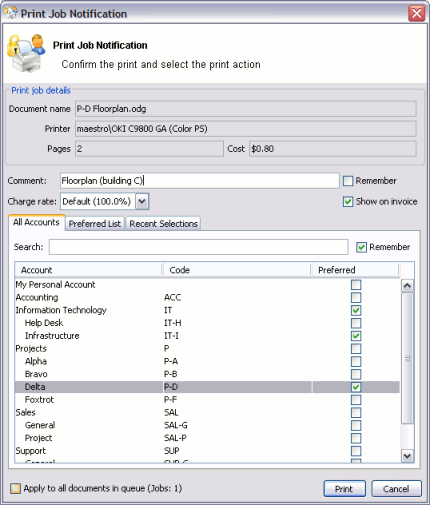Once the installation is complete, it is now time to test the system.
Print a test document such as a web page or basic document.
Navigate to the printer section and select the Print Log tab.
Navigate to the → tab.
Your print job should now be listed in the log.
Your user account should also be charged an appropriate amount.
Log into the admin interface after completing the configuration wizard.
Under the Users section, locate and click on your test user account. The quick find feature may assist here.
Ensure that the user has the Account Selection option set to Show the advanced account selection popup.
Now we need to log onto a workstation, start the client and test printing. The following instructions assume testing is performed from a Windows desktop system. For other platforms please consult the client deployment process as explained in the section called “User Client”.
Log onto a workstation and open Windows Explorer (the file explorer). In the address bar enter:
\\[server-name]\PCClientWhere
[server-name]is the hostname of the system you installed PaperCut on. Explorer should connect to the share containing the client software.Browse into the
windirectory and double-clickpc-client.exe. The client should launch and an icon should appear in the task tray.Print a test document such as a web page or basic document.
The client popup window should display. Select My Personal Account.
Back in the PaperCut NG server admin interface, navigate to the → tab.
Your print job should now be listed in the log.
Your personal user account should also be charged an appropriate amount.