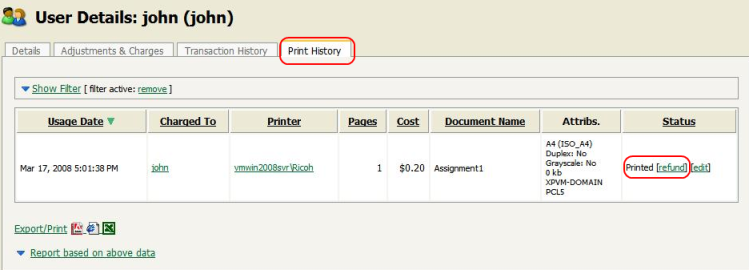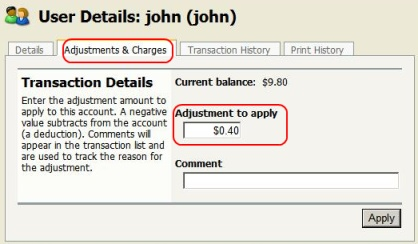Selected staff members have been granted access to refund print jobs in the new print control system.
Reasons for refunding a print job may include:
There was a paper jam or the document failed to print correctly.
The document failed to print at an acceptable quality.
As a staff member you will need to make an assessment about whether or not to issue a refund. A print job may be fully or partially refunded. A full refund is the more common scenario.
To issue a full refund:
Log in to the PaperCut NG administration interface at
http://servername:9191/adminusing your network username and password.Find the user to refund from the Users tab by entering their username in the Quick find box or clicking on their username.
Click on the Print History tab. This will list recent print jobs printed by the user, with the most recent at the top.
Look for the print job that needs refunding and click the refund link next to it.
A partial refund may be issued in special situations such as:
A user printed a 20 page document and only the last 2 pages did not print correctly (e.g. due to the toner running out).
A user printed (and was charged for) 2 copies of a document but only 1 copy was printed due to a hardware failure.
To issue a partial refund:
Log in to the PaperCut NG administration interface at
http://college:9191/adminusing your network username and password.Find the user to refund from the Users tab by entering their username in the Quick find box or clicking on their username.
Click on the Adjustments & Charges tab.
Enter the positive adjustment in the Adjustment to apply box and enter an appropriate comment - the reason for the refund.
Click Apply to perform the adjustment.