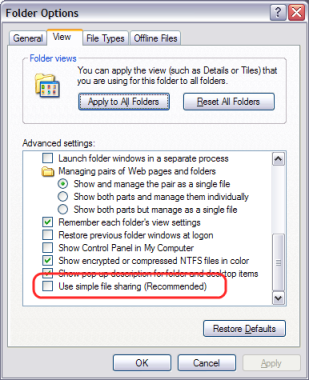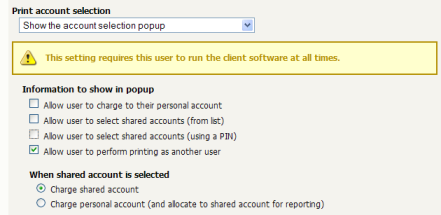Option 1 may not be appropriate for some environments. For example, Windows XP Home edition has a limitation that ensures that all users list as "guest" when printing to a remote printer. This limitation can be worked around with popup authentication.
Nominate a system to host the printers and the PaperCut NG server software.
Windows XP only: Turn off simple file sharing by opening Windows Explorer, select → , and un-ticking the appropriate option on the View tab.
On the nominated system, set up user accounts for all users.
Install the PaperCut NG server software and complete the configuration wizard.
Print from another workstation. The job should list in PaperCut NG under the user "guest".
In the PaperCut NG admin interface, enable the account selection popup and turn off the Allow user to charge to their personal account option and enable the Allow user to perform printing as another user.
Install the client software on each workstation. See Chapter 6, User Client.
When the user prints to the shared printer, a popup will now ask users to enter their username and password.