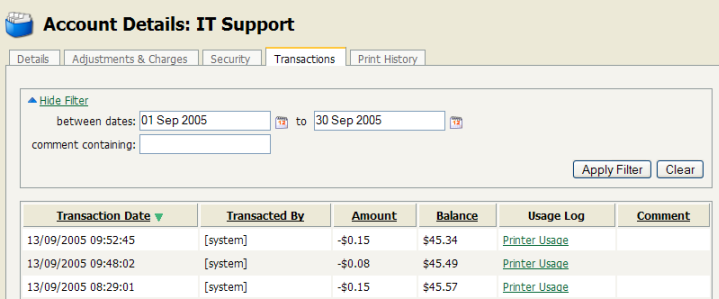All data list views in PaperCut NG have export/print option linked at the bottom of the list. The export/print links run a report over the data currently displayed in the list. The lists column order and filter options are taken into consideration when generating the report data. This functionality can be used to produce ad-hoc or custom reports. This functionality is best described by example.
To run a report to see who and how much people have printed against a shared account over the month of September:
Navigate to the Accounts.
Click on the appropriate shared account.
Select the Print History tab.
Click the Show Filters link.
Select the 1st of September in the from date and enter the 30th of September in the to date.
Click button. The data displayed in this list should be all print jobs printed against this shared account for the month of September.
Click on the Summary by user link to produce the PDF report.
To run a report listing all transactions issued against a user's account over the month of September ordered by transaction amount:
Navigate to the Users.
Click on the appropriate user account. The user details page will display.
Select the Transactions tab.
Click the Show Filters link.
Select the 1st of September in the from date and enter the 30th of September in the to date.
Click button.
Click on the Amount column to order the data by amount value.
Click on the Export/Print button at the bottom of the list to produce the report.