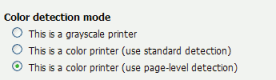
Figure 7.19. The color detection setting for a printer
The color detection setting determines the method used by PaperCut NG to analyze documents for the presence of color. Changing the detection method may require some additional printer configuration. Please read this section in its entirety.
The standard way used by PaperCut NG to handle color in documents is to see if the printer's driver has
set the grayscale flag. When this flag has been set on a document sent to a color
printer, the grayscale discount is applied. Otherwise, the document is charged at the printer's standard
rate. This may be an inconvenience for users when a large document is printed with just a few color pages.
For example, a user prints a 21 page document to a color printer. The document is all grayscale except for a color header on the first page. When using standard color detection, the user is charged for 21 pages at the color printer's standard rate. As a workaround, the user could send the document as two print jobs (one with just the first page containing color, and another with the rest of the document), but this is an inconvenience. An enhanced alternative is to use page-level color detection. When this option is selected, the user would be charged for one page at the color printer's standard rate, and receive the grayscale discount for the other 20 pages.
PaperCut NG has three options for document color detection:
Grayscale only (for grayscale printers)
Standard color detection (also referred to as document-level detection)
Page-level color detection
The color detection setting is available for each printer controlled by PaperCut NG. To access the setting, click on a printer from the Printers tab to bring up the Printer Details page.
'This is a grayscale printer'
This option indicates that the printer is not capable of printing color documents, so color detection should be bypassed. This will ensure that the color page count for this printer is always zero.
'This is a color printer (use standard detection)'
When this option is active, documents are treated as being either grayscale (where a printer's driver has set the grayscale flag) or color. This mode is available in almost all color printers, and is the standard color detection method in PaperCut NG. Where users print documents containing both grayscale and color pages, this option encourages users to use color printers only for their color printing.
'This is a color printer (use page-level detection)'
Page-level color detection scans each page of a document for traces of color. The grayscale discount is applied to any grayscale pages and other pages are charged at the printer's standard rate.
PaperCut NG can perform page-level color detection with most modern color printers.
Important: To use page-level color detection:
Apply the page-level detection option for the printer in PaperCut NG.
Linux and Mac systems will pick up the change immediately.
On Windows based servers the change will take up to 2 minutes to propagate to the
Print Provider.
This can be sped up by manually restarting (stop and starting) the
PaperCut Print Provider service via
→ → .
On Windows print servers set the Enable advanced printing features on the Advanced tab of the printer's Windows Properties page according to the type of printer:
Disable the setting for PostScript, PCL, HPGL or XPS printers. (With these printers, Page level detection will work regardless of the advanced printing features setting, but you must disable the setting if you wish to use advanced PaperCut features such as Grayscale/Duplex Conversion Filters and Watermarking.)
Enable the setting for other printer types. On most printers, this setting will cause print files to be spooled using Window's EMF format. PaperCut supports for page level color detection for EMF. See below for limitations.
On non-Windows print servers page-level color detection is only available for PostScript, PCL, HPGL and XPS printers.
Print a few test documents with both grayscale and color pages and ensure PaperCut NG is correctly charging the document. The Print Log under the Printers tab is a good place to monitor the detection in real-time.
Page level detection works by inspecting the contents of the document looking for color use. The aim is to track down simple black and white only pages so it can offer the user the grayscale discount on these pages. There are a few situations that may cause a seemingly grayscale page to list as color - referred to as a 'false positive'. These situations are rare and are discussed below:
The use of some image formats, even if they look grayscale, may detect as color. For example, JPEG is a lossy format and artifacts as a result of compression may cause speckles of color. PaperCut NG will handle most of these situations but grayscale JPEG images in PDF files can cause false positives.
The use of 'color' white-space in Microsoft Word can cause a false positive with some print drivers. For example, the user selects a color font, enters a single space or new-line, and then changes back to black. PaperCut NG in most cases will correctly filter out the 'color space' but may experience problems with some drivers leading to a false positive.
The Windows Enable advanced printing features setting will allow page level color detection to work for many color printers by spooling print files in EMF format. The accuracy of color detection is dependent on the particular printer driver in use. Our testing has seen very good accuracy with newer printers and drivers, but poorer results with some older drivers. If using an older printer, we recommend you run a representative set of print jobs to verify that the color page counts meet your requirement. Where possible, we recommend you select a PCL or PostScript driver if available for your printer.
© Copyright 1999-2013. PaperCut Software International Pty Ltd. All rights reserved.