Status per printer and per device URLs
In addition to the summary status URLs for printers and devices, PaperCut NG/MF provides URLs for every printer and every device. You can use either the JSON attribute on each of these URLs, or the HTTP response codes depending on the capabilities of your monitoring tool.
These URLs provide the following simple HTTP response codes that can be consumed by most monitoring tools:
-
200—Success
-
500—Error
For example, if a printer is offline, the /api/health/printers/[printer Id]/status URL will return a status code of 500 (Error).
If you use the JSON attribute, more detailed status information is available when the status is not OK, for example, “Printer is out of toner”.

Per printer URLs
The printer URLs are located below:
http://[primary_server]:[port]/api/health/printers/[printer Id]
You can generate a list of printer Ids from the System Health Monitoring area on the Options > Advanced page.
This following URLs are provided per printer.
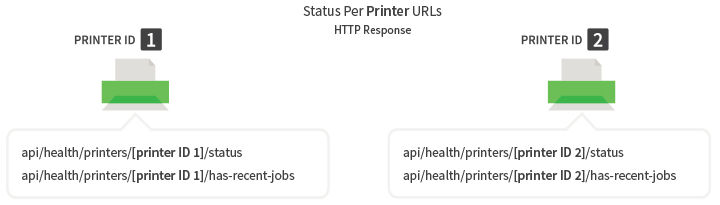
| URL | Attribute | Description |
|---|---|---|
|
/status |
status |
The status of the printer.
This is either OK or an error message is displayed. |
|
comment |
A description of the URL. NOTE
This key is for informational purposes only and should not be consumed by a monitoring tools. |
|
|
/has-recent-jobs?minutes=60 |
status |
Indicates whether or not a job has been sent to the printer in a defined period of time. The default time period is 60 minutes, however, you can change this to a value up to 240 minutes by changing the ?minutes=60 value. |
|
comment |
A description of the URL. NOTE
This key is for informational purposes only and should not be consumed by a monitoring tools. |
Per device URLs
The devices URLs are located below:
http://[primary_server]:[port]/api/health/devices/[device Id]
You can generate a list of device Ids from the System Health Monitoring area on the Options > Advanced page.
This following URLs are provided per device.
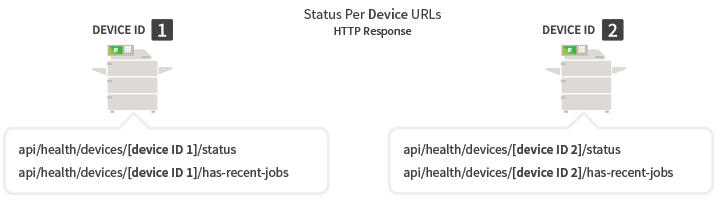
| URL | Attribute | Description |
|---|---|---|
|
/status |
status |
The status of the device in error.
This is either OK or an error message is displayed. |
|
comment |
A description of the URL. NOTE
This key is for informational purposes only and should not be consumed by a monitoring tools. |
|
|
/has-recent-jobs?minutes=60 |
status |
Indicates whether or not a job has been sent to the device in a defined period of time. The default time period is 60 minutes, however, you can change this to a value up to 240 minutes by changing the ?minutes=60 value. |
|
comment |
A description of the URL. NOTE
This key is for informational purposes only and should not be consumed by a monitoring tools. |
