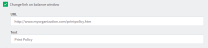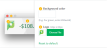Customize the User Client
The pc-client.exe program displays a small window highlighting the current logged in user's current account balance. This window contains two links. One called Details that takes the user to the User Pages login. The other defaults to the PaperCut Software website. You can replace the link to the PaperCut Software website. Some suggestions include linking to your organization's website or intranet site, or linking to a page containing your organization's network usage policy. The background color of the window and the logo used on the window can also be customized to suit your organization's branding. You can tailor the visual design of these pages to make them fit into the look and feel of your internet or intranet site.
Change the link on the User Client
-
Click the Options tab. The General page is displayed.
-
In the Client software area, select the Change link on client software check box.
-
Enter a Destination URL pointing to your new destination. The link should be a complete URL including the http:// component. e.g. http://www.myorganization.com/printpolicy.htm.
-
Under Link text enter the text to be displayed. e.g. Print Policy.
-
Click Apply.
The next time the User ClientThe User Client tool is an add-on that resides on a user's desktop. It allows users to view their current account balance via a popup window, provides users with the opportunity to confirm what they are about to print, allows users to select shared accounts via a popup, if administrators have granted access to this feature, and displays system messages, such as the "low credit" warning message or print policy popups. is started on one of the workstations, the new link is displayed.
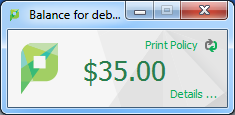
There are other configuration keys that allow an administrator to customize the User Client for their organization. The table below outlines all of the client customization config keys available. You can update the value of these config keys using the Advanced Config Editor.
| Config name | Description |
|---|---|
| client.config.show-link | Indicates whether the link at the top of the User Client is displayed. To display, set the value to Y. To hide, set the value to N. |
| client.config.show-details-link | Indicates whether the "Details" link that points to the user web interface is displayed. To display the link set the value to Y, to hide set the value to N. |
| client.config.show-document-cost | Determines whether to show the document cost to the user in print popup notifications. To show the cost set the value to Y, to hide set the value to N. |
| client.config.default-advanced-tab | The default tab to display when a user is configured with advanced account selection. Values: DEFAULT (All Accounts), ALL (All Accounts), PREFERRED (Preferred List), RECENT (Recent Selections) |
You can also configure the User Client by passing command-line parameters to the program. For more information, see Configure the User Client using the command-line.
Change the branding of the User Client
-
Click the Options tab. The General page is displayed.
-
Scroll to the Client software > Balance window section.
-
To change the background color, in Background color, enter the hexadecimal value #RRGGBB of the required color. e.g. for green, enter #00ae5b.
-
To change the logo, click Choose File next to Logo; then locate the logo image file. The image must be in PNG format and for best results should be sized 64px x 64px.
-
Click Apply.
The next time the User Client is started on one of the workstations, the new branding is displayed.
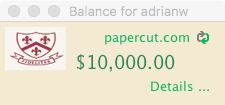
To undo the changes made and restore the default PaperCut NG/MF styling, click the [Reset to default] link.