Set the color detection method
The color detection setting determines the method used by PaperCut NG/MF to analyze documents for the presence of color. Changing the detection method might require some additional printer configuration.
The standard way used by PaperCut NG/MF to handle color in documents is to see if the printer's driver has set the grayscale flag. When this flag is set on a document sent to a color printer, the grayscale discount is applied. Otherwise, the document is charged at the printer's standard rate. This might be an inconvenience for users when a large document is printed with just a few color pages.
For example, a user prints a 21 page document to a color printer. The document is all grayscale except for a color header on the first page. When using standard color detection, the user is charged for 21 pages at the color printer's standard rate. As a workaround, the user could send the document as two print jobs (one with just the first page containing color, and another with the rest of the document), but this is an inconvenience. An enhanced alternative is to use page-level color detectionIf page-level color detection is enabled, PaperCut charges the color rate only for pages that actually contain color. For example, if a print job has 5 color pages (at 50c per page) and 5 Black and White pages (at 20c per page), then the user is charged $3.50. If page-level color detection is not enabled, the user would be charged 50c per page for all pages, whether they are color or Black and White.. When this option is selected, the user would be charged for one page at the color printer's standard rate, and receive the grayscale discount for the other 20 pages.
PaperCut NG/MF has three options for document color detection:
-
Grayscale only (for grayscale printers)
-
Standard color detection (also referred to as document-level detection)
-
Page-level color detection
The color detection setting is available for each printer controlled by PaperCut NG/MF. PaperCut NG/MF can perform page-level color detection with most modern color printers.
To use page-level color detection
-
Click the Printers tab.
The Printer List page is displayed.
-
Select a printer.
The Printer Details page is displayed showing the Summary tab contents.
-
In the Advanced Configuration area, select the Color detection mode :
-
This is a grayscale printer—The printer is not capable of printing color documents, so color detection is bypassed. This ensures that the color page count for this printer is always zero.
-
This is a color printer (use standard detection)—Documents are treated as being either grayscale (where a printer's driver has set the grayscale flag) or color. This mode is available on almost all color printers. Where users print documents containing both grayscale and color pages, this option encourages users to use color printers only for their color printing.
-
This is a color printer (use page-level detection)— Page-level color detection scans each page of a document for traces of color. The grayscale discount is applied to any grayscale pages and other pages are charged at the printer's standard rate.
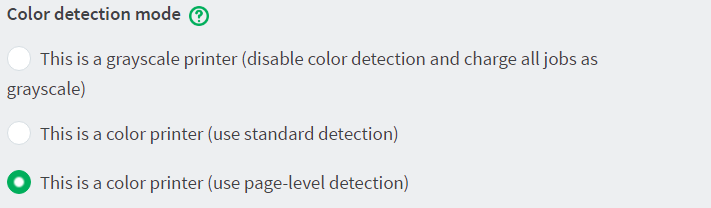
Linux and Mac systems pick up the change immediately.
On Windows based servers, the change takes up to 2 minutes to propagate to the Print ProviderA Print Provider is a monitoring service installed on a secondary print server to allow PaperCut to control and track printers. This monitoring component intercepts the local printing and reports the use back to the primary Application Server.. You can speed up this process by manually restarting (stop and starting) the PaperCut NG/MF Print Provider service via Control Panel > Administrative Tools > Services .
-
-
For Windows print servers:
On the printer's Windows Properties page, on the Advanced tab, set Enable advanced printing features according to the type of printer:
-
for PostScript, PCL, HPGL or XPS printers, disable the setting. (With these printers, Page level detection works regardless of the advanced printing features setting, but you must disable the setting if you want to use advanced PaperCut NG/MF features such as Grayscale/Duplex Conversion Filters and Watermarking.)
-
for other printer types, enable the setting. On most printers, this setting causes print files to be spooled using Window's EMF format. PaperCut NG/MF supports for page level color detection for EMF. See below for limitations.
For non-Windows print servers, page-level color detection is available only for PostScript, PCL, HPGL and XPS printers.
-
-
Print a few test documents with both grayscale and color pages and ensure PaperCut NG/MF is correctly charging the document. The Print Log under the Printers tab is a good place to monitor the detection in real-time.
Printer color mode auto-detection
From version 14.1 onwards, when a printer is first added, PaperCut NG/MF detects if it is grayscale or color and sets its color detection mode accordingly. Color mode auto-detection is performed only once and can be overridden manually.
Color mode auto-detection works well but you might have a reason for not using it. You can turn it off by setting the configuration key printer.detect.grayscale.printers to N. See Using the Advanced Config Editor to find out how to change config keys.
Limitations of page-level color detection
Page level detection works by inspecting the contents of the document looking for color use. The aim is to track down simple black and white only pages so it can offer the user the grayscale discount on these pages. There are a few situations that can cause a seemingly grayscale page to list as color - referred to as a 'false positive'. These situations are rare and are discussed below:
The use of some image formats, even if they look grayscale, can detect as color. For example, JPEG is a lossy format and artifacts as a result of compression can cause speckles of color. PaperCut NG/MF handles most of these situations but grayscale JPEG images in PDF files can cause false positives.
The use of 'color' white-space in Microsoft Word can cause a false positive with some print drivers. For example, the user selects a color font, enters a single space or new-line, and then changes back to black. PaperCut NG/MF in most cases, correctly filtersFilters allow you to control attributes of the print settings by either forcing a particular attribute or denying a a print job that does not meet specific criteria. There are two types of print filters: conversions and restrictions. out the 'color space' but might experience problems with some drivers leading to a false positive.
The Windows Enable advanced printing features setting allows page level color detection to work for many color printers by spooling print files in EMF format. The accuracy of color detection is dependent on the particular printer driverA printer driver or a print processor is a piece of software that converts the data to be printed to the form specific to a printer. The purpose of printer drivers is to allow applications to do printing without being aware of the technical details of each printer model. in use. Our testing has demonstrated excellent accuracy with newer printers and drivers, but poorer results with some older drivers. If using an older printer, run a representative set of print jobs to verify that the color page counts meet your requirement. Where possible, select a PCL or PostScript driver if available for your printer.
