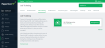Job Ticketing
Connect in-house print rooms and 3D fabrication labs (Fab Labs) to PaperCut MF. Job Ticketing allows you to track and control production printing, 3D printing, laser cutting, CNC milling, or any other service offered through these facilities. It doesn’t matter what type of device it is, they can all be managed.
Job Ticketing provides a simple way for PaperCut MF users to submit an order online. All of the required information is collected during the ordering process through pre-configured products and options.
Install Job Ticketing
For information about the Job Ticketing system requirements, see PaperCut MF System Requirements.
-
Contact your local Authorized PaperCut Reseller or Authorized Solution Center to get a copy of the Job Ticketing installer.
-
In the PaperCut MF Admin interface, select Options > Job Ticketing.
-
Click Download Job Ticketing.
-
Open the installer; then follow the prompts in the Job Ticketing setup wizard.
Job Ticketing is installed in the following location:
<PaperCut MF install path>/job-ticketing/
After you have installed Job Ticketing, an icon is displayed on your desktop allowing easy access to the Operator interface.
Log in to Job Ticketing
Log in to both the Operator and User interface and have a play. Don’t worry, your customers cannot see it when it is first installed. To log in to Job Ticketing:
-
Select Options > Job Ticketing.
The Job Ticketing page is displayed.
-
Click Manage Rooms.
The Manage Rooms page is displayed.
This page allows you to manage your print rooms and 3D Fab Labs. For more information, see the Job Ticketing Help Center.
-
Click a room to display the Operator interface for that room.
To switch between the Operator and Customer interface:
-
Click the arrow next to your user name in the top right of the screen; then select Switch to operator view or Switch to customer view depending on which interface you currently have open.
Alternatively, you can log in to Job Ticketing directly from the following URLs:
-
Operator interface —http://<papercutserver>:9191/job-ticketing/operator
-
Customer interface—http://<papercutserver>:9191/job-ticketing/customer
Next Steps: When you are familiar with the interface, you can customize it to suit your needs. For more information about setting up Job Ticketing, see the Job Ticketing Help Center.