Integrated Scanning at the MFD
For more information about which models are supported and the device requirements, contact PaperCut support.
Multifunction Device home screen
When a user logs in to a Multifunction Device (MFD) that supports Integrated ScanningIntegrated Scanning provides a secure, consistent, and easy way for users to scan documents to: their own email address, their own home folders, or other authorized email and folder destinations., the PaperCut MF home screen is displayed. This screen allows users to choose from the following:
-
Release all—quick release of all print jobs. This option is available only if print release is configured and there are print jobs awaiting release.
-
Print release—secure print releaseSecure print release places print jobs in a holding state until the user authenticates and releases the job at the printer. This means sensitive print jobs will not sit uncollected on the printer. and Find-Me printingFind-Me printing allows users to print to a single global print queue without selecting a printer, and then release the print job at any printer (via a Release Station).
-
Device functions—the native copier interface
-
Scan—secure Integrated Scanning
The PaperCut MF home screen is not displayed if Integrated Scanning is not configured.
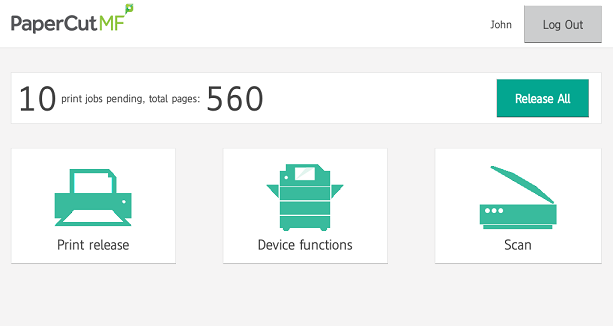
Scan Actions screen
When a user selects Scan on the Multifunction Device home screen, the Scan Actions screen is displayed. This screen lists all of the Scan Actions available to that user, as configured by the SysAdmin.
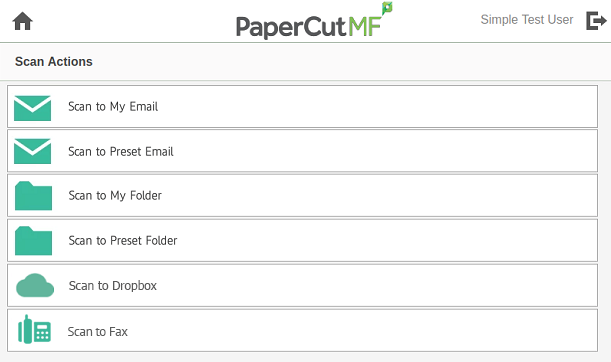
Users can securely scan and send documents (without additional authentication) to:
-
their own email address
-
their own network home folder
-
a specified email address
-
a network folder destination
-
a cloud storage provider
-
a fax provider.
Scan Details screen
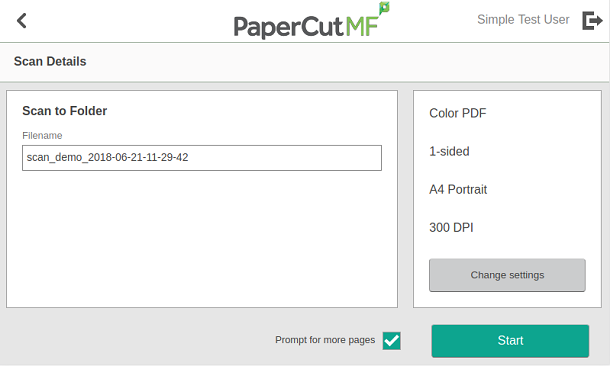
Scan Settings screen
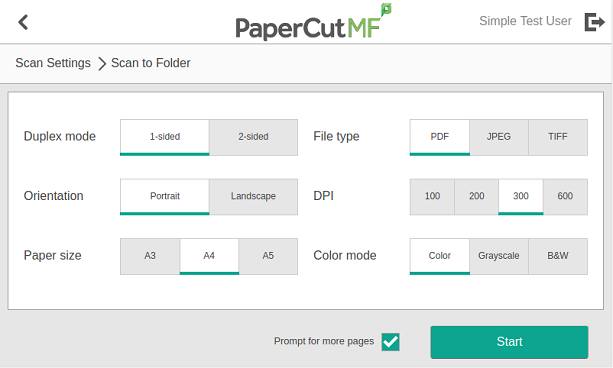
The default settings for the selected scan action are displayed. An administrator can select whether or not users can change these default settings. Scanning is very simple with these predefined settings; users simply need to tap Start.
If you have more than one scan job, or more pages to scan than will fit in the feeder, you can select the Prompt for more pages checkbox. If selected, the device displays the Scan More or Finish screen after a successful scan.
Scan More or Finish screen
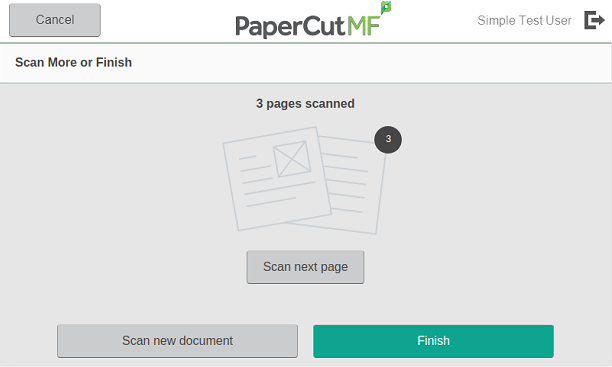
The Scan More or Finish allows you to:
-
add more pages to the scan file before it is sent
-
scan another document without having to return to the Home screen.
Document orientation on the MFD
When scanning, it's important to remember which way to place the pages. If a document is scanned in an unexpected orientation, such as sideways or upside down, the OCR functionality will not be able to read the text.
If a scan action is set to:
-
portrait—PaperCut MF assumes the short edge of the page is the top of the page.
-
landscape—PaperCut MF assumes the top of the page is the long side.
